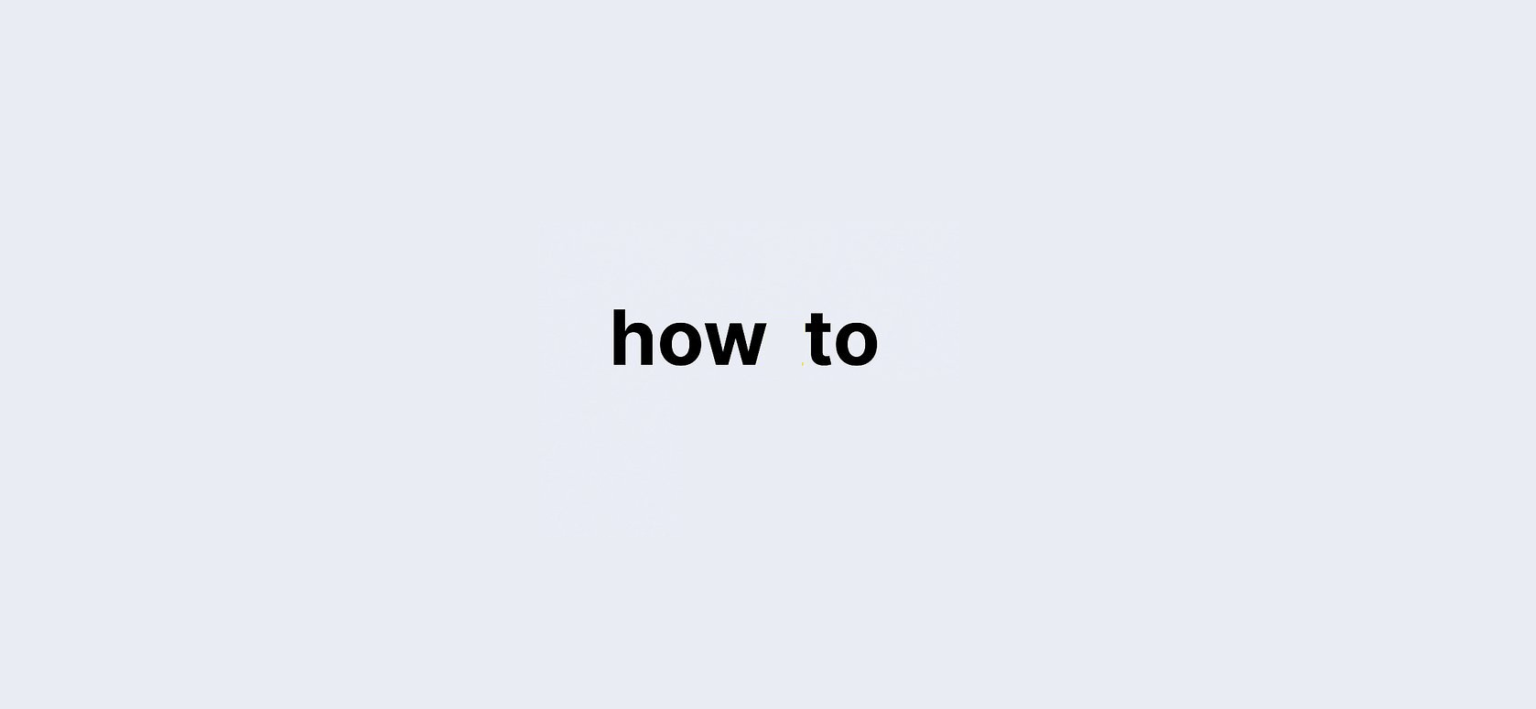Last updated on: 27 September, 2024
How to Connect Your iPhone, iPad, or iPod Touch to Your Car: Best Methods for a Seamless Experience
Connecting your iPhone, iPad, or iPod touch to your car can enhance your driving experience with hands-free communication, music streaming, and easy access to navigation. Whether your vehicle supports Apple CarPlay, Bluetooth, or USB playback, ensuring a smooth connection is essential. In this guide, we’ll cover the best ways to connect your Apple device to your car for a seamless experience.
Use CarPlay for iPhone Integration.
Apple CarPlay is one of the most intuitive ways to use your iPhone in the car. It brings the apps you use most—such as Maps, Messages, and Music—directly to your car’s infotainment system, making your driving experience smarter and safer. Here’s how to connect your iPhone using CarPlay:
Check CarPlay Compatibility
Before you begin, verify that your car supports Apple CarPlay. Also, ensure CarPlay is available in your country or region. You’ll find this information in your vehicle’s manual or by checking online.
How to Connect Using a USB Cable
If your car supports CarPlay via USB, plug your iPhone into the car’s USB port. Look for a CarPlay or smartphone icon near the port for identification. Once connected, your car’s display will automatically switch to CarPlay mode, and you’ll be able to access compatible apps.
How to Connect Wirelessly
If your car supports wireless CarPlay, hold down the voice command button on your steering wheel. Ensure your vehicle is in wireless pairing mode. On your iPhone, navigate to Settings > General > CarPlay > Available Cars and select your car from the list.
Note: CarPlay is only compatible with iPhone, so if you’re trying to connect an iPad or iPod touch, you’ll need to use Bluetooth or USB playback instead.
Use Bluetooth to Connect iPhone, iPad, or iPod Touch.
Bluetooth is a widely used method for wirelessly connecting your Apple device to your car stereo. It’s perfect for hands-free calling and streaming music. Follow these steps to connect via Bluetooth:
Steps for Bluetooth Pairing
- Restart your device to ensure a clean start.
- On your iPhone, iPad, or iPod touch, go to Settings > Bluetooth and turn Bluetooth off, then on again after 5 seconds.
- Access your car’s manual to learn how to initiate Bluetooth pairing from the car’s system. Typically, this involves navigating to a Bluetooth menu on the car’s display.
- Once your car’s Bluetooth is in pairing mode, it should appear on your Apple device’s Bluetooth menu. Select your car to connect.
Rename Your Device if Issues Persist
If you’re having trouble connecting and have previously paired other devices to your car, try renaming your device to make it easier for your car to recognize. Go to Settings > General > About > Name, and rename your device before trying again.
Use USB Playback for iPhone, iPad, or iPod Touch.
If your vehicle doesn’t support CarPlay or Bluetooth, USB playback is a reliable way to connect your Apple device. This method also ensures a stable connection for playing music and other media. Here’s how to connect using USB:
Steps for USB Connection
- Restart both your device and your car for a fresh start.
- Make sure your device is unlocked and on the Home screen before plugging it into your car’s USB port.
- If the USB port or cable isn’t working, try using another port or a different cable.
- Check your charging port for any debris or damage that might be affecting the connection.
Firmware and App Updates
Check with your car manufacturer to ensure your car’s stereo system is using the latest firmware. Keeping your iPhone, iPad, or iPod touch updated with the latest iOS is also crucial for preventing connectivity issues. If you can’t play audio through a third-party app, consider contacting the app developer. For problems with Apple’s native apps, contact Apple Support for assistance.
Troubleshooting Common Connection Problems
If you’re unable to connect your Apple device to your car, try these troubleshooting tips:
- Restart Devices: Often, simply restarting your car and device can resolve many issues.
- Check Bluetooth Settings: Make sure Bluetooth is enabled, and your car is set to discoverable mode.
- Update Firmware and Software: Keeping your iPhone, car stereo, and any necessary apps updated will prevent many common connection issues.
- Use Different Cables: If your device doesn’t connect, a faulty USB cable or port could be the culprit. Switching cables can often solve this issue.
Final Thoughts
With the wide variety of connection options available, integrating your iPhone, iPad, or iPod touch with your car’s audio and infotainment system is easier than ever. Whether you prefer the convenience of wireless CarPlay or the stability of a USB connection, there’s a method to suit your needs. Keep your devices updated and refer to your car’s manual for any specific instructions, and you’ll enjoy seamless connectivity on every drive.