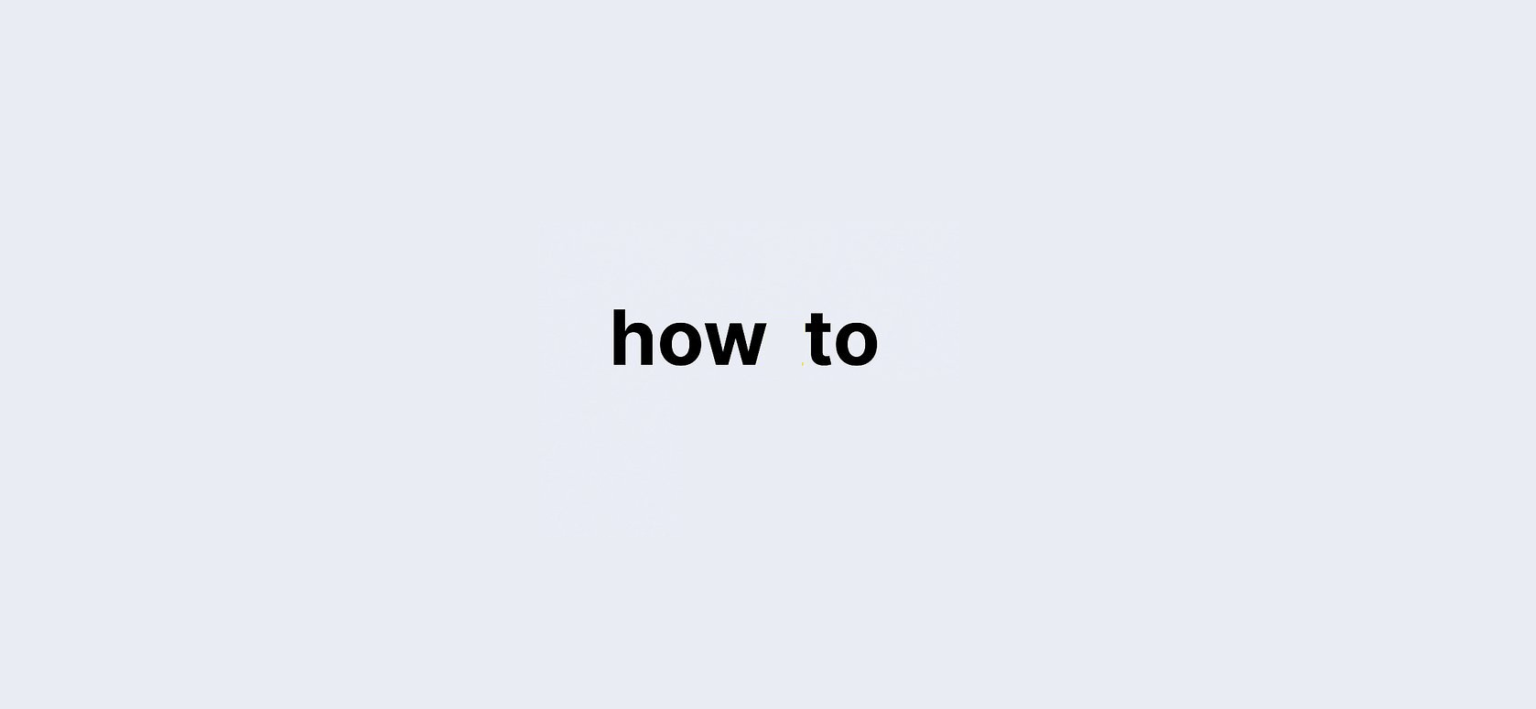Last updated on: 27 September, 2024
How to Delete or Deactivate Your Apple ID: A Complete Guide
If you’ve ever wondered how to delete or deactivate your Apple ID, you’re not alone. Whether you want to start fresh or have privacy concerns, knowing how to remove your Apple ID properly is essential. In this guide, we’ll walk you through each step of the process, ensuring you handle everything smoothly.
Why You Might Want to Delete or Deactivate Your Apple ID
Your Apple ID is the key to your Apple ecosystem. It connects you to your iCloud, Apple Music, App Store purchases, and more. However, there might be times when you no longer wish to keep this account. Reasons might include:
- Concerns about privacy
- Switching to another platform
- Starting fresh with a new Apple ID
- Consolidating multiple accounts
Regardless of the reason, it’s essential to back up your data before deleting or deactivating your account.
Steps to Delete Your Apple ID
1. Back Up Your Data
Before you delete your Apple ID, perform a thorough backup of all your essential files and information. Use iCloud, external drives, or other cloud services to secure your data.
2. Sign Out from All Devices
Next, log out from all devices associated with your Apple ID. Here’s how:
- On your iPhone or iPad: Go to Settings > [Your Name] > Sign Out.
- On a Mac: Go to System Preferences > Apple ID > Overview, then click Sign Out.
3. Visit Apple’s Data and Privacy Website
To begin the deletion process, visit Apple’s Data and Privacy site and sign in with the Apple ID you wish to delete.
4. Request to Delete Your Account
Once logged in, choose the Delete Your Account option. Then, follow the prompts and click Request to Delete Your Account.
5. Wait for Confirmation
Apple will review your request to ensure it meets the necessary criteria. Once approved, you’ll receive an email confirmation.
6. Complete the Final Steps
After receiving the email, follow the instructions to confirm the deletion of your Apple ID. The deletion process can take up to seven days, during which time you can still change your mind.
Alternatives to Deleting Your Apple ID: Deactivation
If you aren’t ready to delete your Apple ID entirely, you have the option to deactivate it. Deactivation allows you to suspend your account without permanent deletion.
Here’s how:
- Follow the same steps as above but choose Request to Deactivate Your Account instead of delete.
- Your account will be suspended, but your data will remain intact, and you can reactivate it at any time.
Things to Consider Before Deleting Your Apple ID
- No Access to Purchases: You will lose access to any content or services linked to your Apple ID, including App Store purchases, subscriptions, and iCloud data.
- No iMessage or FaceTime: After deletion, you won’t be able to use Apple’s messaging services like iMessage or FaceTime.
- Disconnection from Other Devices: All Apple devices connected to the deleted Apple ID will be affected, and you’ll need to set them up again.
Final Thoughts
Deleting or deactivating your Apple ID is a significant decision that impacts various Apple services and purchases. Before proceeding, ensure you back up all crucial data and fully understand the consequences.
By following this guide, you can confidently manage your Apple ID, whether you’re choosing to delete it or temporarily deactivate it.