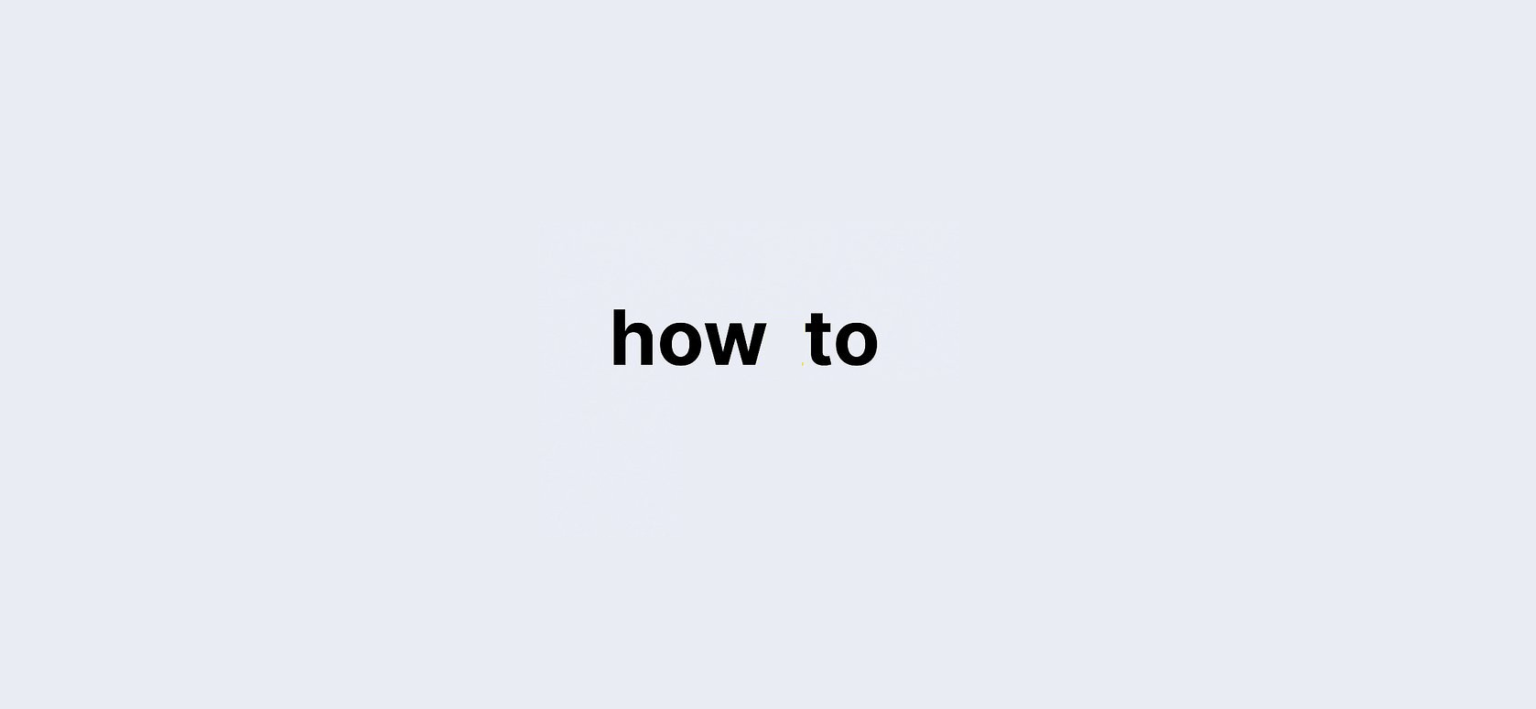Last updated on: 27 September, 2024
Want to see through blocks in Minecraft Java Edition and uncover ores, chests, and other hidden treasures? The XRayUltimate resource pack is your go-to tool! It eliminates the need for mod loaders or other complicated setups. However, keep in mind that XRay is often banned on multiplayer servers, so use it wisely in single-player mode or your own server.
How to Download XRayUltimate in Minecraft Java Edition
Step 1: Go to the Official XRayUltimate Download Page
Before downloading, ensure you’re on the correct page. Head to the official XRayUltimate site, where you’ll find the latest versions of the texture pack. Click on the big orange download button corresponding to the Minecraft version you are running.
Step 2: Download the Texture Pack
Once on the page, scroll to the Recent Files section in the right-hand sidebar. Choose the right version of XRayUltimate and hit the download button. The download should start automatically within a few seconds, and depending on your browser, you may be prompted to save or keep the file.
Installing the XRay Texture Pack in Minecraft
Step 1: Open Minecraft
You don’t need additional mods to install XRayUltimate. First, launch Minecraft, and then access the settings from the main menu.
Step 2: Open the Resource Pack Section
Click on Options, then select Resource Packs. Here, you can manage texture packs and add new ones.
Step 3: Add XRayUltimate to the Resource Packs Folder
Click the Open Pack Folder button to open the directory where Minecraft stores texture packs. Now, drag and drop the downloaded XRayUltimate.zip file into this folder.
Step 4: Activate the XRay Texture Pack
Return to Minecraft, and you should now see XRayUltimate listed in the Available section. If it shows up in red as incompatible, don’t worry—it will still work. Simply click the arrow to move it to the Selected section, and then confirm by clicking Done.
Tips for Using XRayUltimate in Minecraft Java Edition
How to See Ores and Chests Easily
Once activated, XRayUltimate highlights ores, chests, and other valuables. However, visibility underground can be difficult due to Minecraft’s lighting system.
- Option 1: Night Vision Potion: Brew or spawn a night vision potion to light up the underground.
- Option 2: Full Bright Mod: A mod like OptiFine can provide a full bright feature, improving your visibility without using potions.
How to Enable and Disable XRayUltimate In-Game
You may not want XRay on all the time. To disable or re-enable it while playing, go to Options > Resource Packs, then simply move XRayUltimate between the Available and Selected sections as needed.
Frequently Asked Questions About XRay in Minecraft
Can You Use XRay on Public Minecraft Servers?
No, using XRay on public servers is highly discouraged and will likely get you banned. Some servers may also block it from working altogether. If you’re hosting a private server, feel free to use XRay, as you control the server settings.
Is OptiFine Required for XRay?
OptiFine is not required to use XRayUltimate, but it can enhance your experience by offering features like full bright and other graphical improvements.
Can You Use XRay in Minecraft Bedrock Edition?
Yes, but the installation process for Minecraft Bedrock is different. We recommend using a separate XRay texture pack designed for Bedrock Edition. Check our downloads page for more information and a step-by-step guide.
How Do You Turn Off XRay in Minecraft?
To turn off XRay, pause the game, go to Options > Resource Packs, then hover over XRayUltimate in the Selected section and click the arrow to move it back to Available.
Key Benefits of Using XRayUltimate
- No Mods Required: Simply a texture pack that’s easy to install and use.
- Customizable: Enable and disable it as needed for your gaming sessions.
- Improves Efficiency: Perfect for quickly finding ores, chests, and hidden items without extra effort.