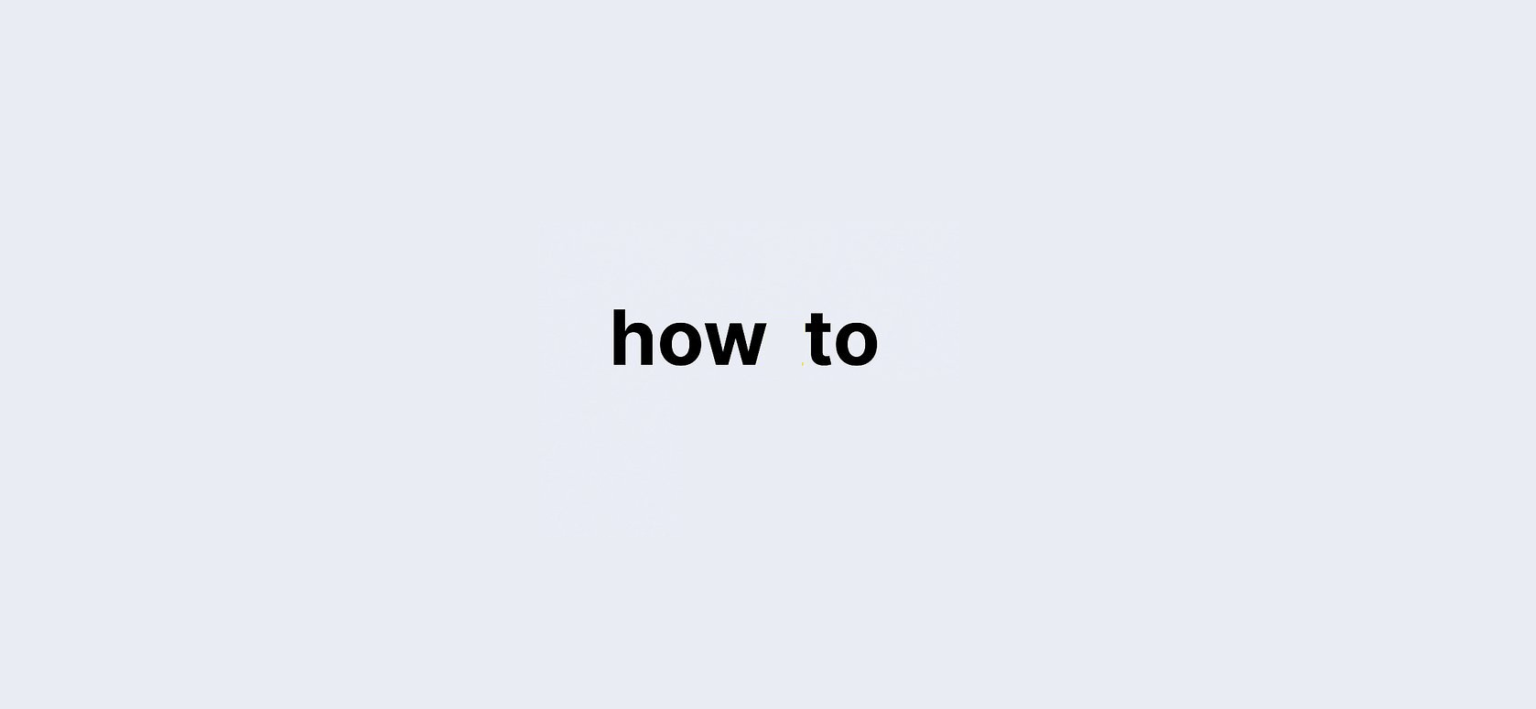Last updated on: 27 September, 2024
Copying text to the clipboard is a common task in web development and user interaction. It allows users to easily copy and paste text without manually highlighting it. In this blog, we will explore How to Copy Text to a Clipboard on a Button when a button is clicked. This guide is designed for beginners and will provide clear steps, practical examples, and solutions to common problems.
Why Copy to Clipboard?
When users need to transfer text between applications or fields, having a straightforward method to copy text can significantly enhance their experience. This feature is especially useful in forms, websites with quotes, or any content that users may want to share.
What You Will Need
- Basic knowledge of HTML, CSS, and JavaScript.
- A code editor (like Visual Studio Code).
- A web browser for testing.
Steps for How to Copy Text to Clipboard on Button Click
Step 1: Set Up Your HTML Structure
Start by creating a simple HTML file. This will contain the text you want to copy and a button to trigger the copy action.
Copy Text to Clipboard How to Copy Text to Clipboard on Button Click
This is the text that will be copied to the clipboard.
Step 2: Style Your Page
Add some basic CSS to make your page look better. Create a file named styles.css.
body {
font-family: Arial, sans-serif;
margin: 0;
padding: 20px;
background-color: #f9f9f9;
}
.container {
max-width: 600px;
margin: 0 auto;
padding: 20px;
background: #fff;
box-shadow: 0 0 10px rgba(0,0,0,0.1);
border-radius: 8px;
}
button {
padding: 10px 15px;
font-size: 16px;
margin-top: 10px;
cursor: pointer;
}
#feedback {
color: green;
margin-top: 10px;
}Step 3: Implement the Copy Functionality
Now, you will write the JavaScript to handle the copy action. Create a file named script.js.
document.getElementById("copy-button").addEventListener("click", function() {
// Select the text
const textToCopy = document.getElementById("text-to-copy").innerText;
// Create a temporary input element
const tempInput = document.createElement("input");
tempInput.value = textToCopy;
// Append it to the body
document.body.appendChild(tempInput);
// Select the text
tempInput.select();
// Copy the text
document.execCommand("copy");
// Remove the temporary input
document.body.removeChild(tempInput);
// Provide feedback to the user
const feedback = document.getElementById("feedback");
feedback.style.display = "block";
setTimeout(() => feedback.style.display = "none", 2000);
});How Copy Text to Clipboard on Button Click Works
- Event Listener: The code listens for a click event on the “Copy Text” button.
- Text Selection: When clicked, it retrieves the text from the paragraph element.
- Temporary Input: A temporary input field is created, and the text is placed in it.
- Copy Command: The text in the input is selected, and the copy command is executed.
- User Feedback: A message is displayed to inform the user that the text has been copied.
Step 4: Test Your Implementation
- Open your HTML file in a web browser.
- Click the “Copy Text” button.
- You should see the feedback message appear, confirming that the text has been copied.
How to Copy Text to Clipboard on Button Click: FAQs
Q: What browsers support the document.execCommand method?
A: Most modern browsers support this method, but it’s always good to check compatibility if targeting older versions.
Q: Is there an alternative way to copy text to the clipboard?
A: Yes, the modern approach uses the Clipboard API, which can be used as follows:
navigator.clipboard.writeText(textToCopy).then(() => {
console.log("Text copied to clipboard!");
});Q: Can I copy formatted text?
A: The method described copies plain text. To copy formatted text, you would need to use the Clipboard API along with proper HTML/CSS content.
Conclusion: How to Copy Text to Clipboard on Button Click?
Copying text to the clipboard on a button click is a valuable feature that enhances user interaction on your website. By following the steps in this guide, you can easily implement this functionality. Whether you’re developing a simple blog or a complex web application, this skill will come in handy. Happy coding!
Real-Life Example of Copy Text to Clipboard on Button Click
Imagine a website where users can generate quotes. When users find a quote they like, they can easily copy it to their clipboard with the click of a button. This streamlines the sharing process, allowing users to share quotes on social media or in messages without hassle.
Now you have a solid understanding of how to copy text to the clipboard with a button click. Try implementing this feature in your next web project!