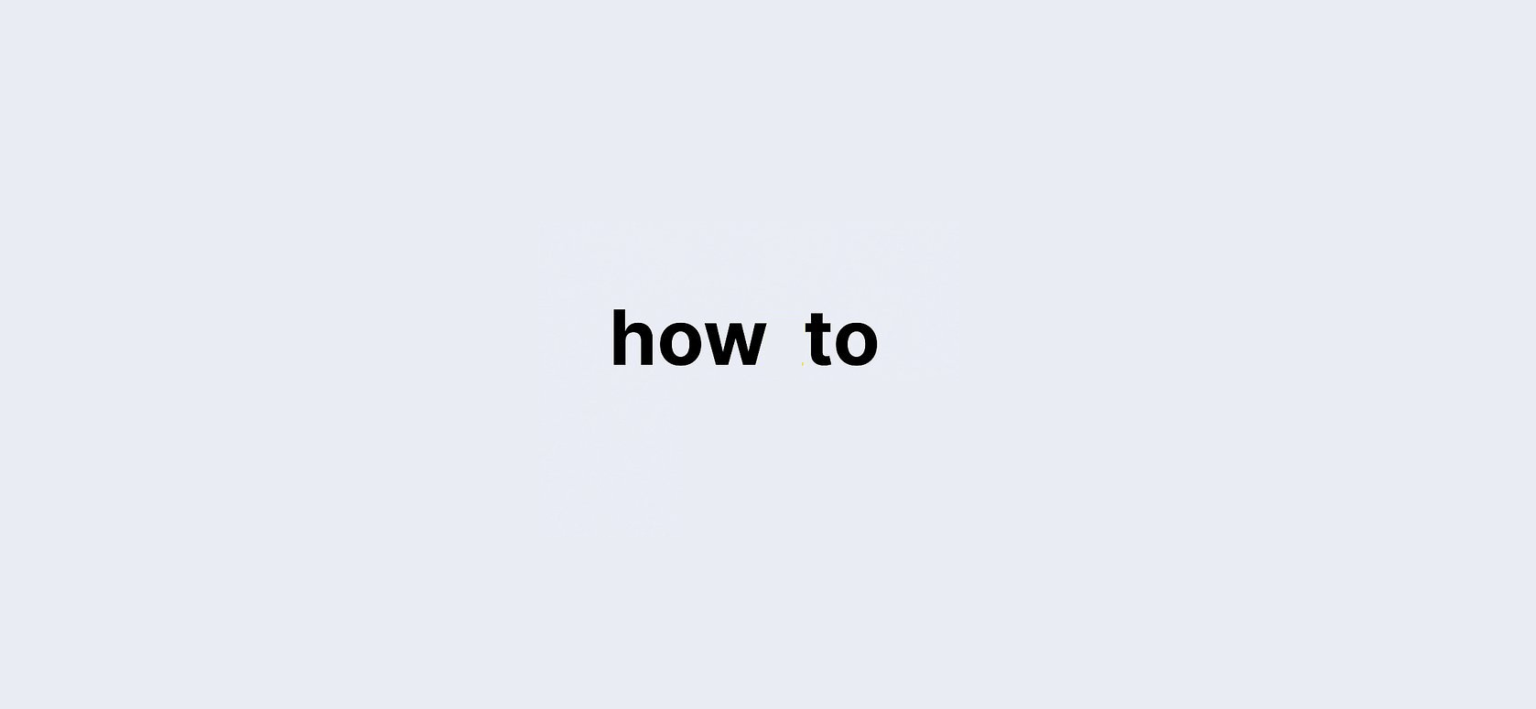Understanding Screen Time on Redmi phone:
In today’s digital age, smartphones have become an integral part of our daily lives. For many, the allure of scrolling through social media, binge-watching shows, or engaging in mobile gaming can lead to extended screen time, often without us even realizing it. For users, understanding How to Check Screen Time on Redmi Phones is not just a matter of curiosity; it’s an essential aspect of managing digital health.
Redmi, known for its affordable yet feature-rich smartphones, offers several built-in tools that allow users to monitor their screen time. Whether you’re a parent wanting to regulate your child’s usage or an individual looking to limit your time spent on the device, knowing how to track your screen time can empower you to make better choices. The MIUI interface, which runs on Redmi devices, includes features that enable users to view detailed usage statistics, set limits, and even engage in parental controls.
In this extensive guide, we’ll explore various methods to check your screen time on Redmi devices, utilizing both built-in features and external apps. By the end, you’ll be well-equipped to take control of your screen time, ensuring a healthier relationship with your device.
| Feature | Description |
|---|---|
| Digital Wellbeing | Monitors and provides stats on screen time usage. |
| Parental Controls | Allows setting limits for children’s device usage. |
| FamiSafe App | Third-party app for comprehensive screen time tracking. |
| Usage Statistics | Offers insights into app usage patterns. |
| Custom Notifications | Alerts when limits are reached. |
How to Check Screen Time on Redmi?
Understanding MIUI’s Digital Wellbeing Feature
What is Digital Wellbeing?
Digital Wellbeing is an innovative tool available on Redmi devices that helps users monitor their smartphone usage. It provides insights into how long you spend on various applications and can highlight habits you may want to change.
Steps to Access Digital Wellbeing
- Open Settings: Begin by unlocking your Redmi device and navigating to the settings menu.
- Locate Digital Wellbeing: Scroll down to find the Digital Wellbeing & Parental Controls section.
- View Screen Time Stats: Tap on this option to open a dashboard that details your screen time for the day and week.
Interpreting Your Screen Time Data
What Can You Learn from Your Usage Stats?
The Digital Wellbeing dashboard will provide insights such as:
- Total screen time.
- Time spent on individual apps.
- Number of unlocks throughout the day.
- Notifications received per app.
This data is crucial for identifying habits that might be consuming too much of your time.
Setting Time Limits on Redmi Phones
Using Digital Wellbeing to Set Limits:
How to Set Usage Limits?
With Digital Wellbeing, you can set daily usage limits for specific apps. Here’s how:
- Open Digital Wellbeing: Follow the steps above to access the dashboard.
- Select the App: Tap on the app you wish to set a limit for.
- Set Daily Timer: Choose the desired daily usage limit and save your settings.
Why Are Time Limits Important?
Setting limits encourages responsible usage habits, helping you or your children avoid excessive screen time.
Exploring Parental Controls on Redmi:
How to Enable Parental Controls?
Parental controls offer an additional layer of management for device usage, especially for children. To set them up:
- Access Parental Controls: Within the Digital Wellbeing section, find and tap on Parental Controls.
- Setup Process: Follow the on-screen prompts to establish a profile for your child.
FamiSafe: A Comprehensive Alternative for Monitoring Screen Time:
What is FamiSafe?
FamiSafe is a powerful third-party parental control app that extends the functionalities of the built-in tools on your Redmi device.
Key Features of FamiSafe:
- Screen Time Tracking: Monitor daily usage patterns for your child’s device.
- App Management: Set usage limits for specific applications.
- Location Tracking: Ensure your child’s safety by tracking their location in real-time.
Installing and Using FamiSafe:
- Download the App: Obtain FamiSafe from the Google Play Store.
- Create an Account: Set up an account as a parent to manage controls.
- Connect Devices: Sign in on your child’s device and enable necessary permissions.
Best Practices for Managing Screen Time on Redmi:
Creating a Balanced Digital Routine:
How to Cultivate Healthy Habits?
- Set Screen-Free Zones: Designate areas in your home where devices are not allowed, such as during meals or in bedrooms.
- Encourage Outdoor Activities: Promote physical activities and outdoor play to reduce screen time.
- Use Technology Mindfully: Engage with technology purposefully—limit aimless scrolling.
The Importance of Regularly Checking Screen Time:
Why Should You Check Often?
Regular checks help you understand trends in your device usage. They also allow you to adjust your limits or explore more strategies if needed.
FAQs about Checking Screen Time on Redmi:
1. How do I find my screen time on Redmi?
To find your screen time, navigate to Settings > Digital Wellbeing & Parental Controls and check the usage statistics.
2. Can I set limits for specific apps on Redmi?
Yes, you can set daily usage limits for specific apps through the Digital Wellbeing feature.
3. What if I exceed my screen time limit?
Once you exceed your set limit, the app will notify you and may restrict access to that app until the next day.
4. Is FamiSafe worth it for screen time management?
Absolutely! FamiSafe offers extensive features for monitoring and managing screen time beyond what is available natively on Redmi.
5. Can I access screen time data for my child’s device?
Yes, if you set up parental controls or use FamiSafe, you can access your child’s screen time data.
6. How often should I check my screen time?
It’s a good practice to check your screen time weekly to stay aware of your usage patterns.
7. Can I disable Digital Wellbeing features?
Yes, you can disable the Digital Wellbeing features in the settings menu if you no longer wish to use them.
8. What are some signs of excessive screen time?
Signs include fatigue, difficulty concentrating, and neglecting responsibilities or relationships.
9. How does screen time affect my health?
Excessive screen time can lead to health issues such as eye strain, sleep disruption, and mental health concerns.
10. What is the best way to reduce screen time?
Implement a mix of setting limits, creating tech-free zones, and engaging in offline activities.
Conclusion: Take Control of Your Screen Time Today on Redmi phones!
Managing screen time on your Redmi device is not just about monitoring usage; it’s about fostering a balanced relationship with technology. Utilizing tools like Digital Wellbeing and FamiSafe can empower you to take control of your digital habits, whether for yourself or your loved ones. By understanding how to check screen time on Redmi and implementing smart strategies, you can create a healthier digital environment. So, why wait? Start taking charge of your screen time today and pave the way for a more mindful smartphone experience!