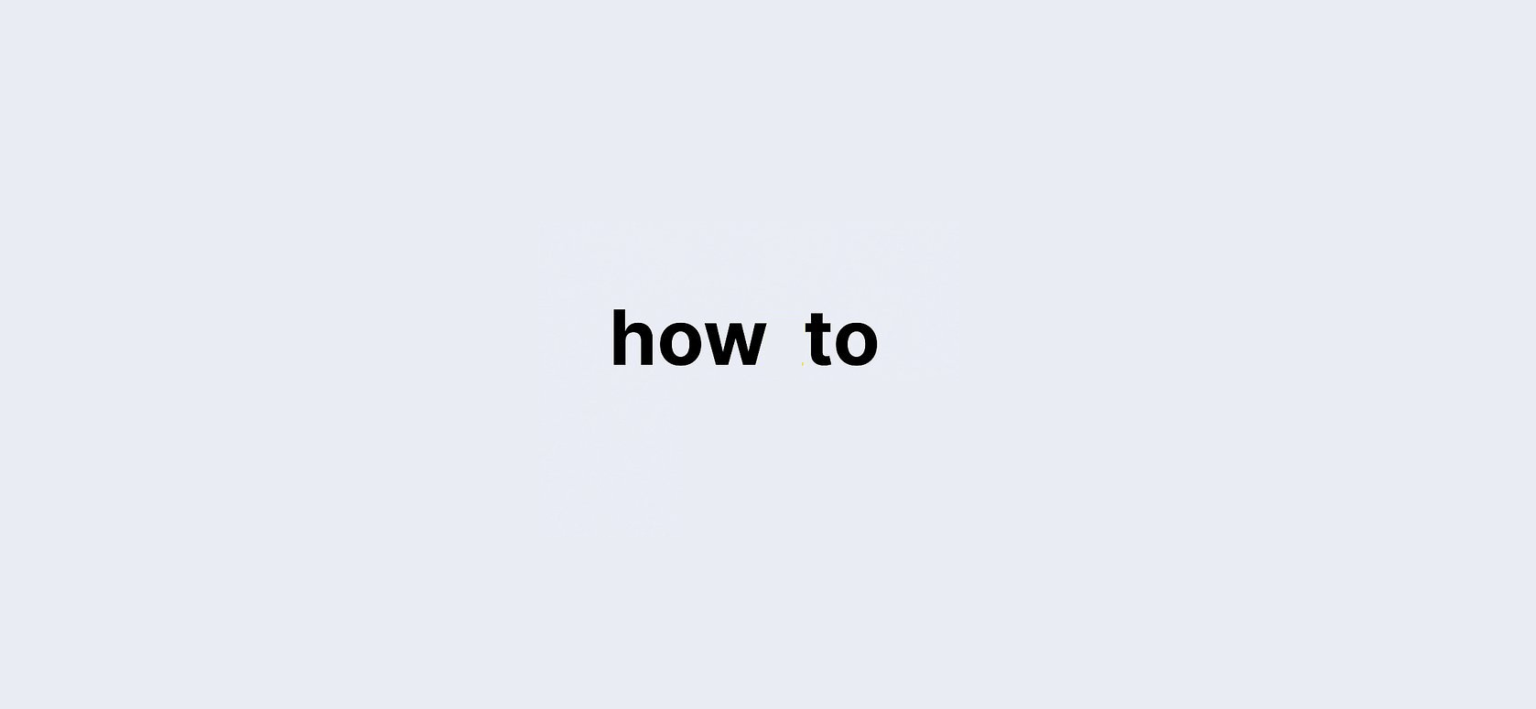If you’ve ever wondered how to do minus in Excel to simplify your calculations, you’re in the right place! Excel is one of the most powerful tools for performing data analysis, tracking finances, and managing large sets of numbers. But when it comes to subtracting values, you might find yourself scratching your head. Luckily, it’s easier than you think! In this comprehensive guide, we’ll break down the basics of performing subtraction in Excel, ensuring you can subtract numbers like a pro and streamline your workflow.
Understanding Subtraction in Excel:
Excel has long been the go-to software for managing spreadsheets and performing calculations. However, despite its wide range of functions, there’s no dedicated SUBTRACT function in Excel. Instead, subtraction is performed using the arithmetic operator, “-“, or by working with functions like SUM. So, whether you’re calculating profits, analyzing financial data, or simply comparing numbers, knowing how to do minus in Excel will save you time and improve accuracy.
In this guide, we’ll cover everything from the basics of subtracting numbers in a single cell to subtracting across ranges, columns, and even using more advanced Excel formulas. Along the way, you’ll also discover handy shortcuts, learn best practices, and explore alternative ways to approach subtraction in Excel.
Before diving in, here’s a quick data point to help illustrate some subtraction techniques in Excel:
| Data | Formula | Result |
|---|---|---|
| 15000 | =A2 – A3 | Subtracts 9000 from 15000 (Result: 6000) |
| 9000 | =SUM(A2 ) | Adds all numbers, including negatives |
| -8000 | -SUM(A2 ) | Adds negative numbers to calculate net |
Now let’s get into the nitty-gritty details of how to subtract in Excel.
How to Do Minus in Excel Using the Minus Operator?
The simplest way to subtract numbers in Excel is by using the minus sign (-). This can be done directly in a cell using a basic formula.
For example:
- Type =10-5 in any cell, and Excel will display 5 as the result. The minus operator can be used in any formula to subtract values from each other, whether they’re constants or references to cells.
Steps:
- Select a cell where you want to display the result.
- Enter a formula, like =A2 – B2.
- Press Enter, and the cell will show the result.
This method works great for simple subtraction tasks. But what if you want to subtract a whole column or multiple rows of numbers? Let’s move to the next section.
Subtracting Numbers in a Range: Using SUM with Negative Values:
Subtracting numbers in a range may sound complex, but Excel makes it easy with the SUM function. While SUM is generally used to add numbers, you can also subtract values by using negative numbers.
For example:
- Suppose you have a series of numbers in cells A1. To subtract certain numbers from this range, you can input negative values in the range. Using SUM(A1, -A2, A3) will subtract A2 from the rest of the range.
Here’s how to do it:
- Formula Example: =SUM(A2) where you input negative values in cells where subtraction is required.
Pro Tip: Excel doesn’t have a built-in SUBTRACT function, so always remember to use the SUM function with negative numbers.
Subtracting Multiple Cells: Subtracting Across Columns and Rows:
Let’s say you want to subtract numbers across an entire column or row. You can perform this task by referencing multiple cells.
Example:
- If you have data in column A and you want to subtract corresponding numbers in column B, use =A1 – B1. Copy this formula down the column for each row you want to subtract.
This method is useful when dealing with large datasets where manual subtraction would be time-consuming.
How to Subtract Using Excel Formulas: Advanced Techniques:
In addition to the simple minus operator, Excel offers several powerful formulas that can help with subtraction. These include:
- SUMIF: Subtract based on conditions
- IF Statements: Subtract conditionally
- ARRAY formulas: For complex subtraction across datasets
Let’s explore each of these methods:
1. SUMIF for Conditional Subtraction:
The SUMIF function allows you to subtract numbers based on a specific condition. For example, if you want to subtract only the values greater than 100 from a total, you can use the SUMIF function.
Formula Example:
- =SUMIF(A2
, “>100”) will add (or subtract) all numbers greater than 100.
2. IF Statements for Conditional Subtraction:
An IF statement allows you to subtract values based on a logical condition. If you only want to subtract values when a specific condition is met, use the IF function.
Formula Example:
- =IF(A2 > B2, A2-B2, 0). This formula subtracts B2 from A2 only if A2 is greater than B2.
3. Using ARRAY Formulas for Bulk Subtraction:
An ARRAY formula allows you to subtract large sets of data in one step. This is particularly useful when you have large datasets and need to perform multiple subtraction operations at once.
Steps:
- Select the range where you want to subtract values.
- Input an array formula like =A1- B1
- Press CTRL + SHIFT + ENTER.
FAQs: Common Questions About How to Do Minus in Excel:
1. Can I subtract more than two numbers in Excel?
Yes, simply use the minus sign – to subtract multiple numbers. For example, =A1 – A2 – A3.
2. What if I want to subtract a percentage?
You can subtract percentages by multiplying the number by the percentage and then subtracting it. For example, =A1 * (1 – 20%) subtracts 20% from the value in A1.
3. Why is there no SUBTRACT function in Excel?
Excel doesn’t include a specific SUBTRACT function because the minus operator is sufficient for subtracting values. Instead, Excel focuses on more complex operations with its functions like SUM.
4. How do I subtract time in Excel?
To subtract time, use the “-” operator between two time cells, and ensure the cells are formatted in the time format.
5. Can I subtract dates in Excel?
Yes! Subtract dates by simply entering =EndDate – StartDate. This will give you the number of days between the two dates.
Conclusion: Mastering Subtraction in Excel:
Knowing how to do minus in Excel is an essential skill for anyone working with data. Whether you’re performing simple subtraction or working with advanced formulas, Excel has everything you need to make your calculations quick and accurate. By mastering the techniques covered in this guide, you’ll have no trouble subtracting numbers in Excel and performing more complex operations efficiently.
Remember, subtraction in Excel might seem daunting at first, but with practice, you’ll become more confident and able to handle all sorts of data analysis tasks. Keep experimenting with the different methods discussed, and soon enough, Excel will feel like second nature!