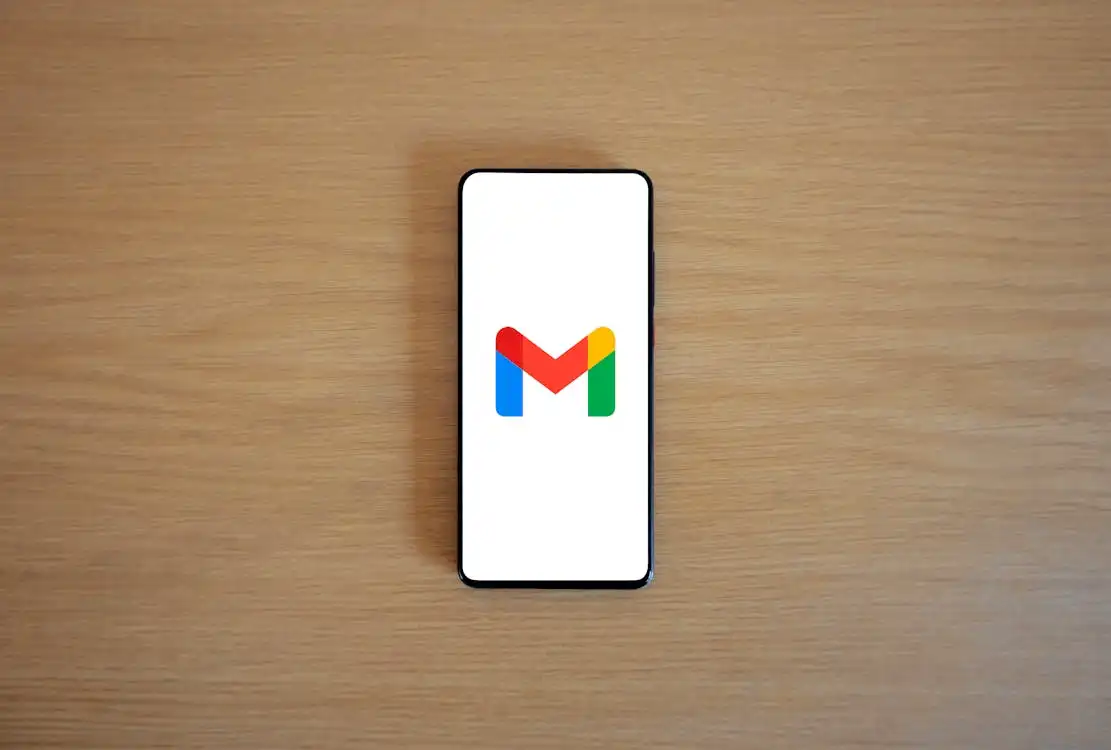“How to Create Gmail Account Without Phone Number?” – In today’s digital age, creating an email account is almost a necessity for communication, online shopping, and social networking. But what if you want to create a Gmail account without providing a phone number? Whether it’s for privacy reasons or simply because you don’t have a mobile number handy, you’re in luck. This comprehensive guide will walk you through the process of creating a Gmail account without needing a phone number. We’ll cover different methods for various devices, explore alternative ways to bypass phone number requirements, and introduce tools to manage your inbox efficiently.
Why Does Gmail Require a Phone Number?
Anti-Spam Protection
Google uses phone numbers to verify real users, significantly reducing the number of fake accounts and keeping spam at bay. This verification step helps maintain the integrity of Gmail’s user base.
Identity Verification
Your phone number acts as a recovery option if you ever forget your password or lose access to your account. It ensures you can regain control of your inbox swiftly.
Extra Authentication Factor
For added security, Gmail offers two-factor authentication. Even if someone obtains your password, they would need access to your phone to access your account.
How to Create Gmail Account Without Phone Number on Mobile Devices
On Android
- Launch Settings: Open the Settings app on your Android device.
- Navigate to Accounts: Go to the Passwords & accounts section.
- Select Google: Tap on Google and then Manage your Google Account.
- Add Account: Choose Add another account and then Create account.
- Personal Use: Select For my personal use.
- Enter Details: Provide your name, date of birth, gender, and desired email address.
- Create Password: Set a strong password and tap Next.
- Recovery Email: Add a recovery email address and tap Next.
- Skip Phone Number: Select Skip when prompted for a phone number.
- Review and Confirm: Review your account information and confirm to create your Gmail account.
On iOS
- Open Settings: Launch the Settings app on your iPhone or iPad.
- Mail Section: Navigate to Mail, then Accounts.
- Add Account: Tap Add Account and choose Google.
- Create Account: Select Create account.
- Enter Details: Provide your first and last name, date of birth, gender, and desired email address.
- Create Password: Set a strong password and tap Next.
- Recovery Email: Add a recovery email address and tap Next.
- Skip Phone Number: Select Skip when prompted for a phone number.
- Review and Confirm: Review your account information and confirm to create your Gmail account.
How to Create Gmail Account Without Phone Number on Desktop
- Open Browser: Launch your preferred web browser and go to the Gmail website.
- Incognito Mode: Use Incognito mode if you’re signed in to a different Gmail account.
- Create Account: Click Create account in the bottom-left corner.
- Enter Details: Fill in your first and last name, date of birth, gender, desired email address, and create a strong password.
- Recovery Email: Add a recovery email address.
- Skip Phone Number: Select Skip when prompted for a phone number.
- Review and Confirm: Review your account information and confirm to create your Gmail account.
Alternative Methods to Bypass Phone Number Requirement
Prepaid Phone Numbers
Consider using a prepaid mobile number. These can be purchased cheaply and offer a temporary solution for phone verification without linking your personal number to the account.
Virtual Phone Number Apps
Apps like Numero provide virtual cell numbers that can be used for Gmail verification. These numbers offer privacy and can receive SMS for verification purposes.
Free Online SMS Services
Websites like Sakari or SMSToMe offer free online SMS services. These platforms can receive text messages online, helping you bypass the phone verification step. However, use caution as these services are public and not secure for sensitive information.
Enhancing Email Management with Clean Email
Managing multiple Gmail accounts can be challenging. Tools like Clean Email help optimize email management by offering features like Cleaning Suggestions, Screener, Auto Clean, Unsubscriber, and Smart Folders.
Cleaning Suggestions
Navigate to the Suggestions section in Clean Email for personalized recommendations to declutter your inbox, such as clearing out old messages or archiving non-essential emails.
Screener Feature
Activate the Screener feature to intercept messages from new senders, allowing you to decide who gets into your inbox. This helps prevent phishing threats and unwanted emails.
Auto Clean Rules
Set up Auto Clean rules to automate actions for different senders, like sending promotional messages to Trash or flagging replies from important senders.
Unsubscriber Feature
Use the Unsubscriber feature to eliminate unwanted newsletters and promotional emails. It simplifies the opt-out process and manages unsubscribe requests.
Smart Folders
Group your emails using predefined filters with Smart Folders. These folders, like Online Shopping and Social Notifications, simplify finding or deleting specific categories of emails in bulk.
Conclusion
Creating a Gmail account without a phone number is entirely possible with the right methods. Whether you’re using an Android device, iOS, or a desktop, the steps are straightforward. Additionally, tools like Clean Email can help you manage your inbox efficiently. By following this guide, you can enjoy all the benefits of Gmail without the need for a phone number.
FAQs
Do you need a phone number for Gmail?
No, you don’t necessarily need a phone number. While Google often asks for a mobile number for security reasons, there are legitimate ways to create an account without providing one.
How to make a Google account without a phone number?
Follow the specific steps for Android, iOS, or desktop platforms, which include entering personal details and opting to skip the phone number step.
Why does Gmail require a phone number?
Gmail requires a phone number for spam prevention, identity verification, and added security through two-factor authentication.
How to sign into Gmail without phone verification?
Use your email address and password to log in. Phone verification isn’t required for each sign-in.
What are the alternative methods to bypass phone number requirements?
You can use prepaid phone numbers, virtual phone number apps, or free online SMS services to bypass phone verification.
Is it safe to use virtual phone numbers or free online SMS services?
While these methods can help create a Gmail account without phone verification, they might not be secure for sensitive information. Always have a recovery option like a secondary email for added security.
Can I manage multiple Gmail accounts efficiently?
Yes, tools like Clean Email can help manage multiple Gmail accounts by offering features like Cleaning Suggestions, Screener, Auto Clean, Unsubscriber, and Smart Folders.
What is the Screener feature in Clean Email?
The Screener feature intercepts messages from new senders, allowing you to decide who gets into your inbox, preventing unwanted emails and phishing threats.
How does the Auto Clean feature work?
The Auto Clean feature lets you automate specific actions for different senders, such as sending promotional messages to Trash or flagging important replies.
How can Smart Folders help manage emails?
Smart Folders group your emails using predefined filters, making it easy to find or delete specific categories of emails in bulk.