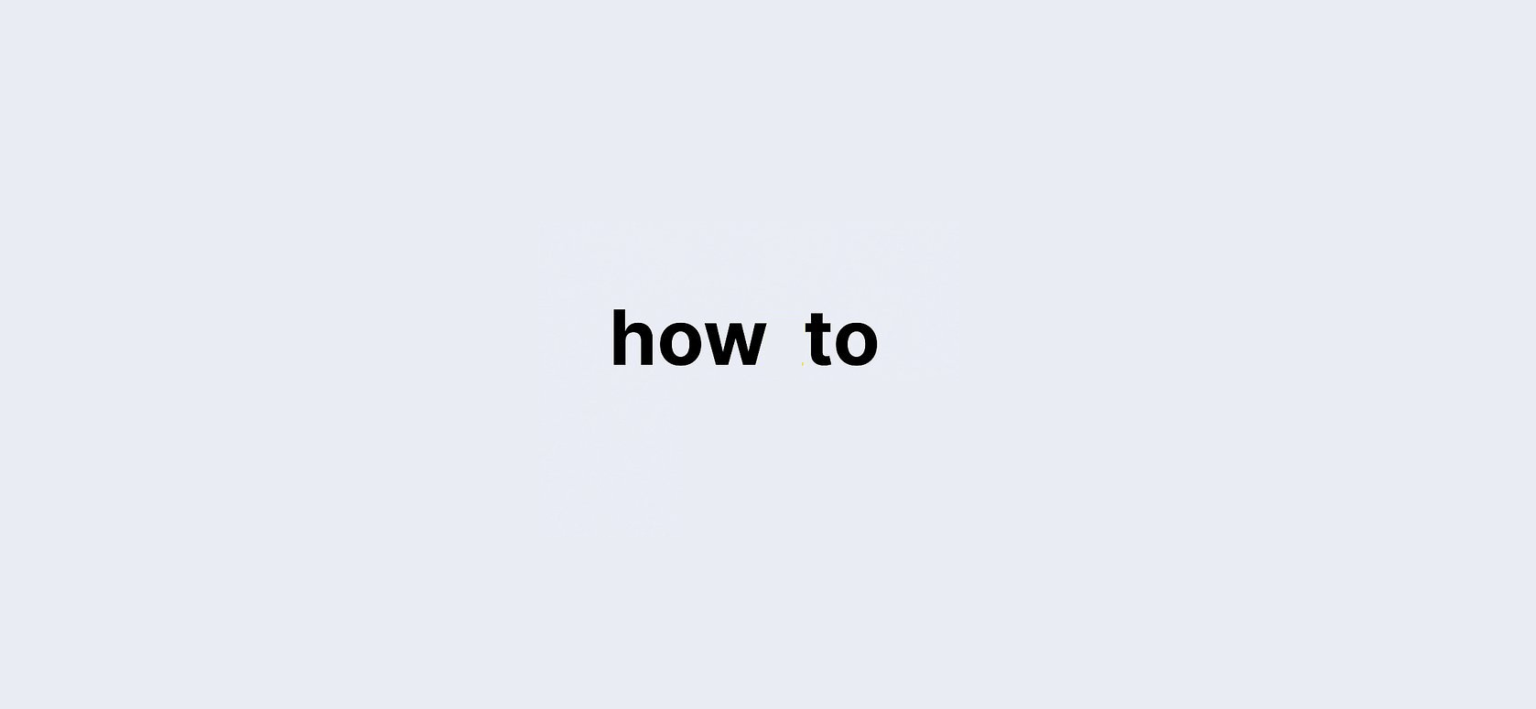Losing important text messages can be frustrating, but luckily, recovering deleted text messages on Android is easier than you might think. Whether you’re using a Samsung Galaxy or another Android device with Google Messages, the process is simple. In this guide, we’ll walk you through effective methods to restore deleted messages and help you avoid losing them in the future.
Recovering Deleted Texts on Samsung Galaxy Devices
If you’re a Samsung Galaxy user, you’re in luck. The built-in messaging app makes it easy to retrieve deleted messages from the Trash or Recycle Bin.
Steps to Recover Texts:
- Open the Messages app: This is the default messaging app for Samsung Galaxy devices.
- Tap the three-dot menu (⋮): You’ll find this at the top right of your screen.
- Select Trash or Recycle Bin: This shows a list of all your deleted messages.
- Long-tap the message you want to recover: Once selected, the message will be highlighted.
- Tap the Restore icon: This is located in the lower-left corner of your screen, resembling a curved arrow.
After completing these steps, your deleted message will be restored and appear in your conversation threads.
Recovering Archived Messages with Google Messages
For non-Samsung Android devices, many users rely on the Google Messages app. While this app doesn’t support recovering permanently deleted messages, it does allow you to restore archived ones.
Steps to Recover Archived Messages:
- Open Google Messages: It’s usually the default messaging app for most Android devices.
- Tap the menu icon (☰ or ⋮): Depending on your device, this icon is found in the top left or right corner.
- Select Archived: This will display all your archived text messages.
- Long-tap the message: Once you hold down on the message, it will be selected.
- Tap the Restore icon: This icon looks like a folder with an upward arrow.
Once restored, the message will reappear in your active conversations.
Other Recovery Options
If the above methods don’t work for you, there are additional ways to recover lost texts.
1. Ask Your Carrier
Some mobile carriers offer backup services that include text messages. If you’re signed up for this feature, contact your carrier to retrieve your deleted texts. Keep in mind that not all carriers offer this service for free, and some may require a paid subscription.
2. Reach Out to the Sender
If the text you lost is from an important contact, a simple solution is to ask the sender to resend the message. While this isn’t always ideal, it’s a last resort if no backup is available.
How to Avoid Losing Text Messages in the Future
To prevent losing text messages, it’s a good idea to implement some precautionary measures.
1. Archive Messages Instead of Deleting
Most messaging apps offer the option to archive conversations rather than deleting them permanently. Archiving hides the message from view but keeps it stored on your device for future retrieval.
2. Back Up Text Messages with Google Drive
You can back up your Android phone’s data, including text messages, using Google Drive. Here’s how:
- Open Settings.
- Go to Google > Backup.
- Ensure the toggle next to Backup by Google One is turned on.
This will back up your texts, along with other important data like photos, apps, and call history.
3. Use Third-Party Backup Apps
For extra protection, you can use third-party apps to back up and recover your texts. Popular options include SMS Backup & Restore, WhatsApp, and Pulse. These apps allow you to schedule regular backups and make sure that you always have a copy of your texts, even if they are deleted from your phone.
Conclusion
Losing text messages doesn’t have to be permanent. Whether you’re using a Samsung Galaxy or Google Messages on another Android device, recovering deleted texts is a straightforward process. By following the steps outlined in this guide, you’ll be able to restore lost messages quickly and easily. To avoid losing messages in the future, make sure to archive conversations, set up Google Drive backups, and consider using third-party backup apps.