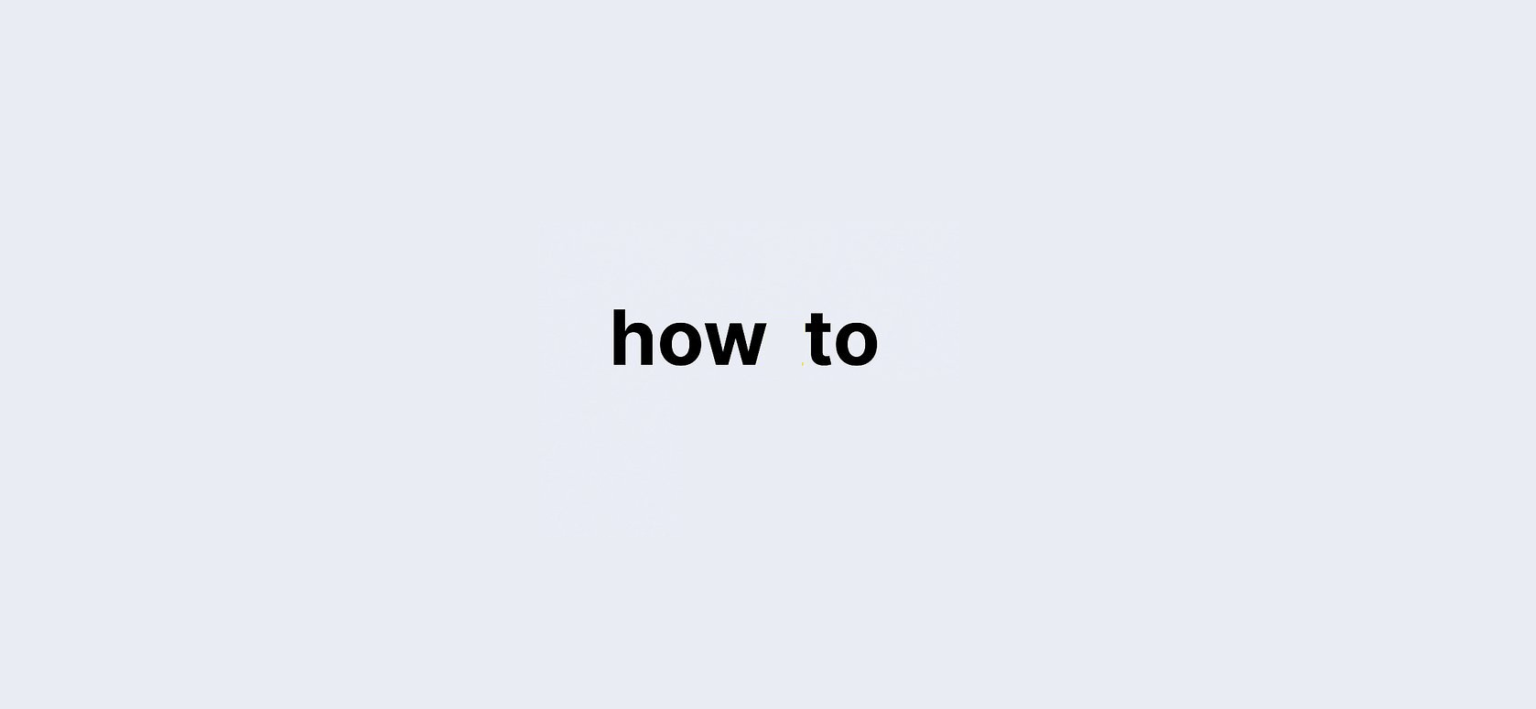Last updated on: 27 September, 2024
Among all the Apple products, one of the most innovative ones is AirPods. This is a wireless Bluetooth earbud with an inbuilt microphone. You can play your favorite music, make calls, and talk directly to Apple digital assistant, Siri using this AirPods. Once you unpack the AirPods, it is ready to use. You can connect your Apple Watch and iPhone at the same time to this wireless device. While the Airpods are very innovative and effective, some users have also encountered issues like AirPods won’t stay connected to Mac with it.
One of the major issues is “AirPods can’t stay connected to Mac.”
Refer to the quick steps below to fix this issue.
- If you are using 2nd generation AirPods, then your Mac system must be running on macOS 10.14.4 or later.
- For 1st generation AirPods, you need Sierra or later versions on your MAC.
- Now, on your Mac computer, check if the AirPods device appears in the devices list. If it does, it shows the message “AirPods won’t stay connected to Mac.”
- To check it, click the Apple icon and select the System Preferences option.
- Locate and click the Bluetooth option.
- Now, the list of wireless devices connected to your Mac computer will appear on the screen.
- If the AirPods device is not displayed, then check the Bluetooth feature.
- If it is turned off, enable it and try to connect your AirPods to the Mac computer.
- If the AirPods device appears in the devices list but is not connected, follow the instructions below.
Remove and re-add the AirPods device to your Mac computer
- To remove, select the AirPods device.
- Then, locate and click the X icon displayed at the right of your AirPods device.
- Now, you have successfully removed AirPods from your Mac computer.
- To re-add it, get the charging case of AirPods, and place both of them in it.
- Close the charging case.
- Now, open the case near your Mac computer.
- Select the AirPods icon displayed on the device list.
- Click the Connect button.
- Now, check if the AirPods device connects to your Mac computer.
- If not, reset it and then try to connect AirPods to your Mac computer.
Contact us to get remote assistance to fix the issue. AirPods won’t stay connected to Mac.