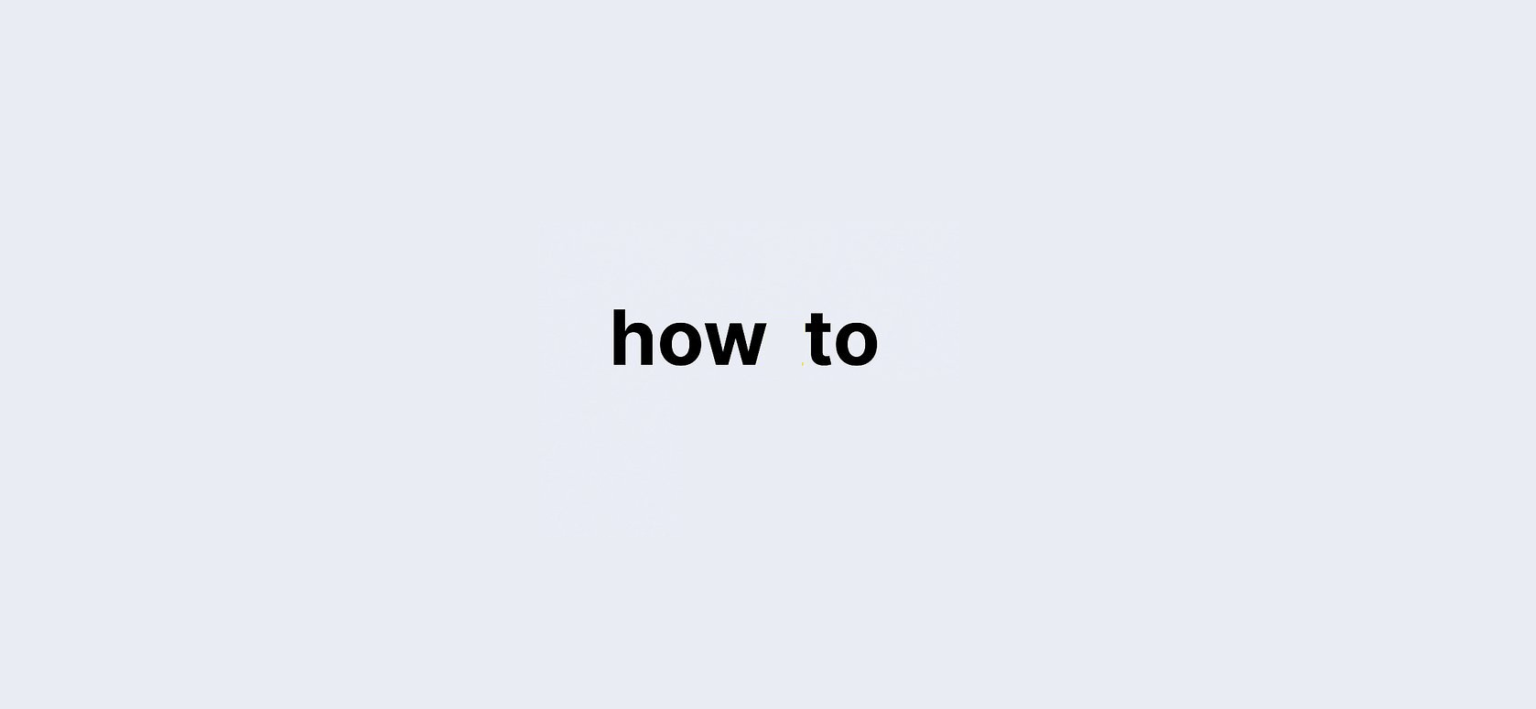How to Check the Generation of Laptop?
In today’s tech-savvy world, understanding your laptop’s specifications is crucial. Whether you’re a gamer, a student, or a professional, your laptop’s generation can significantly impact its performance, capabilities, and overall value. But what does “generation” really mean? In the context of laptops, particularly regarding processors, it refers to the version of the CPU (Central Processing Unit) that influences processing speed, multitasking capabilities, and efficiency in handling demanding applications.
For instance, Intel and AMD—two of the largest processor manufacturers—release new generations regularly, each boasting enhanced features and performance metrics. Knowing your laptop’s generation not only helps you understand its capabilities but also aids in making informed decisions when purchasing a new device or upgrading the current one.
So, how can you check the generation of your laptop? There are several methods, each catering to different levels of tech-savviness. This comprehensive guide will explore various ways to determine your laptop’s generation, ensuring you have the knowledge you need to optimize your computing experience.
To kick things off, here’s a quick data point table summarizing the key methods to check your laptop’s generation:
| Method | Steps |
|---|---|
| Using Properties | Right-click on “My Computer” > Select “Properties” > Check processor details. |
| Using Task Manager | Right-click on the taskbar > Select “Task Manager” > Go to “Performance” > Check CPU specifications. |
| Using the Start Menu | Openthe Start Menu, Type “RUN” > Enter “dxdiag” and accessDirectX details for system information. |
Now, let’s dive deeper into each method to help you confidently determine your laptop’s generation.
Understanding Laptop Generations:
What is a Laptop Generation?
A laptop generation refers to the version of the processor installed in your laptop. Each generation typically introduces enhancements in speed, efficiency, and technology. For instance, Intel’s Core processors have seen numerous generations, each bringing forth improvements in performance, integrated graphics, and energy efficiency.
Why Does Laptop Generation Matter?
Knowing your laptop’s generation is essential for several reasons:
- Performance Expectations: Newer generations usually mean better performance, especially in resource-intensive tasks.
- Software Compatibility: Some applications require newer hardware specifications.
- Resale Value: The generation of your laptop can significantly affect its resale value.
Using Properties to Check Laptop Generation:
Navigating to My Computer:
The simplest way to check your laptop’s generation is through the “My Computer” settings.
- Right-click on the “My Computer” icon on your desktop or in File Explorer.

- Select “Properties” from the dropdown menu.

Analyzing Processor Information:
After you click on Properties, a new window will appear summarizing your system’s information. Look for the processor information, which typically appears as follows:
- Example: Intel® Core™ i5-7200U
Here, the number 5 indicates that you have a 5th-generation laptop.
Identifying the Generation from the Model Number:
- The model number usually consists of a prefix indicating the family (e.g., i3, i5, i7) followed by a four-digit number. The first digit of this number represents the generation.
Using Task Manager to Determine Laptop Generation:
Accessing Task Manager:
Another efficient method to find out your laptop’s generation is through Task Manager.
- Right-click on the taskbar at the bottom of your screen.
- Select “Task Manager” from the menu.
- Alternatively, you can use the keyboard shortcut Ctrl + Shift + Esc.
Checking CPU Specifications:
Once Task Manager opens:
- Navigate to the “Performance” tab.
- Click on “CPU” on the left sidebar.

Here, you will see detailed specifications of your processor, similar to what you find in the Properties window. Look for the name and identify the generation by analyzing the model number, as mentioned before.
Benefits of Using Task Manager:
- Task Manager provides real-time data, allowing you to monitor your processor’s performance while performing tasks, giving you insights into how effectively your laptop handles different applications.
Using the Start Menu to Check Laptop Generation:
Opening the Start Menu:
The final method involves utilizing the Start Menu to check the generation.
- Open the Start Menu.
- Type “RUN” and hit enter.
Running DirectX Diagnostic Tool:
In the Run dialog box, type “DXDIAG” and press Enter. This will launch the DirectX Diagnostic Tool.
Analyzing System Information:
The DirectX window provides detailed information about your laptop, including the processor model. Similar to previous methods, check the processor name to determine its generation.
Frequently Asked Questions (FAQs):
What is the easiest way to check my laptop’s generation?
The easiest way is to right-click on “My Computer,” select “Properties,” and check the processor details.
Can I find my laptop’s generation without accessing any settings?
No, you need to access system settings or applications like Task Manager or DXDIAG to find your laptop’s generation.
What do the numbers after i3, i5, and i7 mean?
The numbers represent the processor’s generation, with the first digit indicating the generation (e.g., i5-7200U indicates a 5th generation).
Why should I care about my laptop’s generation?
Knowing your laptop’s generation helps in understanding its performance capabilities and compatibility with software.
Are older generations of laptops still useful?
Yes, older generations can still perform basic tasks but may struggle with resource-intensive applications.
How often do manufacturers release new laptop generations?
Major manufacturers like Intel and AMD typically release new generations annually or biannually.
Can I upgrade my laptop to a newer generation?
Generally, you cannot upgrade the processor to a newer generation, but you can enhance performance by upgrading RAM or storage.
Is the generation of a laptop related to its price?
Yes, newer generations often come with higher prices due to enhanced performance and features.
What if my laptop’s generation is not clearly indicated?
If the generation is unclear, use the methods discussed to analyze the model number thoroughly.
Can I check my laptop’s generation on macOS?
Yes, you can check the processor information through the “About This Mac” section.
Conclusion:
Understanding how to check generation of laptop is essential for every laptop user. Whether you’re upgrading, purchasing a new device, or simply assessing your current one, knowing your laptop’s generation can significantly influence your decisions. By utilizing the methods outlined in this guide—Properties, Task Manager, and the Start Menu—you can easily determine the generation of your laptop.
Stay informed about your device to make the most out of it, whether for work, study, or leisure. Hopefully, this comprehensive article has equipped you with the knowledge and tools needed to identify your laptop’s generation with ease!