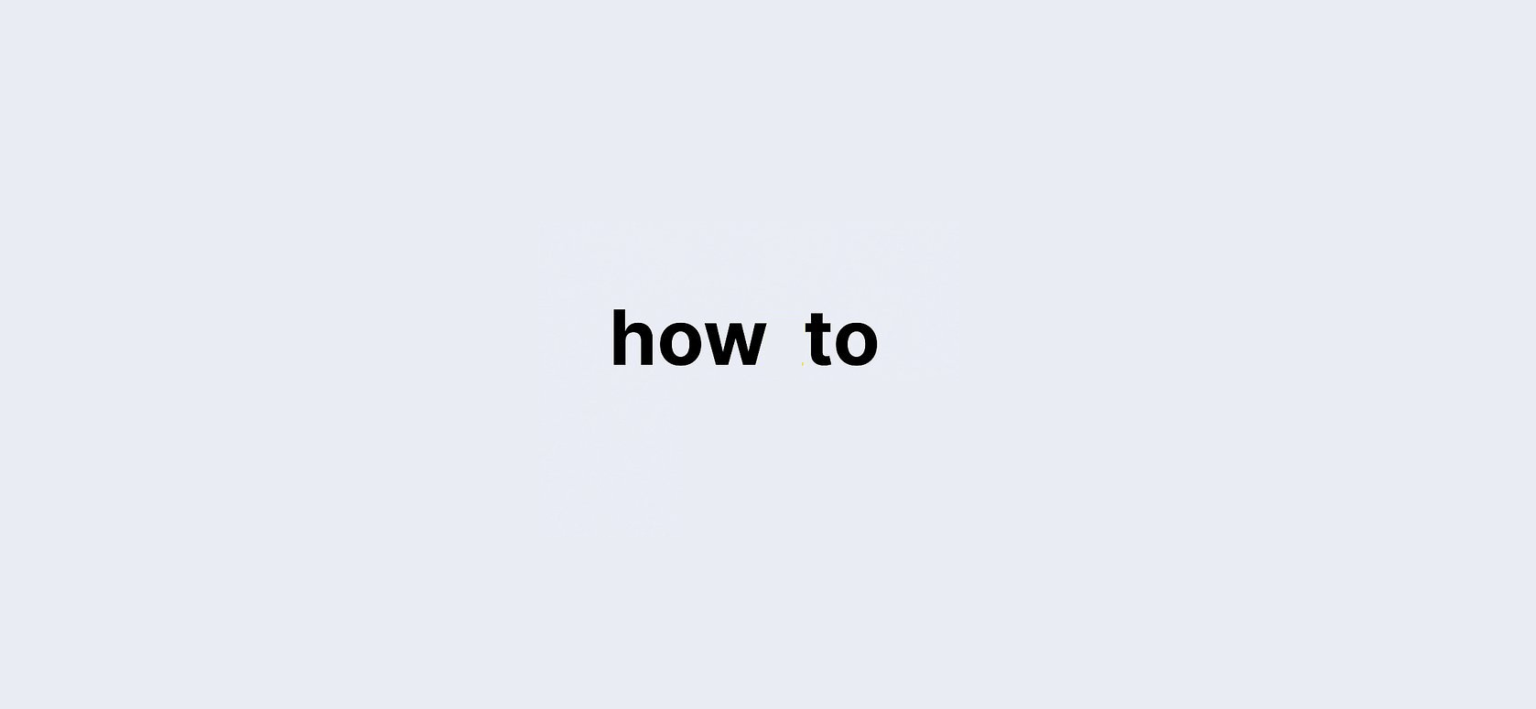Last updated on: 22 September, 2024
Why Change Your Name on Facebook?
There are many reasons you might want to change your name on Facebook. Perhaps you’ve recently gotten married, undergone a legal name change, or simply prefer to be addressed differently online. Whatever your motivation, updating your name on Facebook is a simple process, but it does come with some rules.
You can only change your Facebook name once every 60 days, so if you’re considering a fun nickname or new name, make sure you’re comfortable with your choice for at least two months. This guide will walk you through updating your name on both the Facebook mobile app and desktop while also helping you understand Facebook’s name change policies.
Facebook’s Name Change Policy
Facebook encourages users to use the name they commonly go by in everyday life. However, there are specific restrictions on what types of names are allowed on the platform:
- No symbols, numbers, repeated characters, or unusual capitalization.
- No characters from multiple languages.
- No professional or religious titles.
- Avoid using offensive or suggestive language.
- Nicknames are allowed but must be variations of your actual name (e.g., “Mike” for “Michael”).
Keep in mind that Facebook profiles are intended for individual use. Businesses should create separate business pages. If you use a name that matches a form of ID from Facebook’s approved list, it may help you regain access to your account in case of any issues.
Steps to Change Your Name on Facebook
Using the Facebook Mobile App (Android and iOS)
- Log in to your Facebook account on the mobile app.
- Tap the menu icon (three horizontal lines) in the bottom right corner.
- Scroll down and tap Settings & Privacy, then select Settings.
- Tap Accounts Center and select See more in Accounts Center.
- Choose your profile and tap Name.
- Enter your new first, middle (optional), and last name.
- Tap Review Change to preview your new name.
- Tap Save Changes to confirm.
- You may need to re-enter your password to finalize the change.
Using the Desktop Browser
- Go to your Facebook profile via a web browser.
- Click the downward arrow in the top right corner and choose Settings & Privacy.
- Select Settings from the dropdown.
- Click General from the left menu.
- Under Account Settings, find Name and click Edit.
- Enter your desired name and preview it by clicking Review Change.
- Re-enter your Facebook password.
- Click Save Changes to confirm.
Important Considerations Before Changing Your Facebook Name
- You Can Only Change Your Name Every 60 Days: If you choose a humorous or experimental name, make sure you’re comfortable with it for at least two months.
- Middle Name Changes: You can update or add a middle name if necessary. This can also apply to adding a nickname or birth name to your profile.
- Name in Tags and Mentions: After changing your name, previous posts where you’re tagged with your old name might not update automatically. You may need to correct these or ask others to update the tags manually.
- Saved Login Information: Ensure that any apps or websites using Facebook login are updated with your new name to avoid future login issues.
- Notifications: Facebook may send notifications about your name change to certain friends, especially those you frequently interact with. If needed, you can inform others about your new name through a post or direct message.
- Regional Differences: Some countries have unique guidelines for name changes, so if you’re unsure, consult Facebook’s Help Center for your region.
Avoid These Mistakes During a Name Change
To ensure your name change is successful and complies with Facebook’s rules, avoid the following:
- Using phrases instead of a real name.
- Combining characters from multiple languages.
- Adding offensive language or religious symbols.
- Unusual punctuation or capitalization.
- Titles like Mr., Mrs., Dr., etc.
- Profanity or suggestive words.
Always check Facebook’s name standards if you’re unsure whether your new name will be accepted.
What Happens If You Don’t Follow Facebook’s Name Guidelines?
If you violate Facebook’s name guidelines, either accidentally or on purpose, Facebook may require you to verify your identity before allowing you to continue using your account. This could involve submitting documents like a driver’s license or passport. During this time, you may be temporarily locked out of your account.
Getting Help From Facebook
If you follow the steps above and still have trouble changing your name or if you believe your new name violates Facebook’s rules, you can submit a form through the platform to reach out to Facebook’s support team.
By understanding these steps and guidelines, you can confidently change your name on Facebook, ensuring a smooth experience for yourself and your friends.