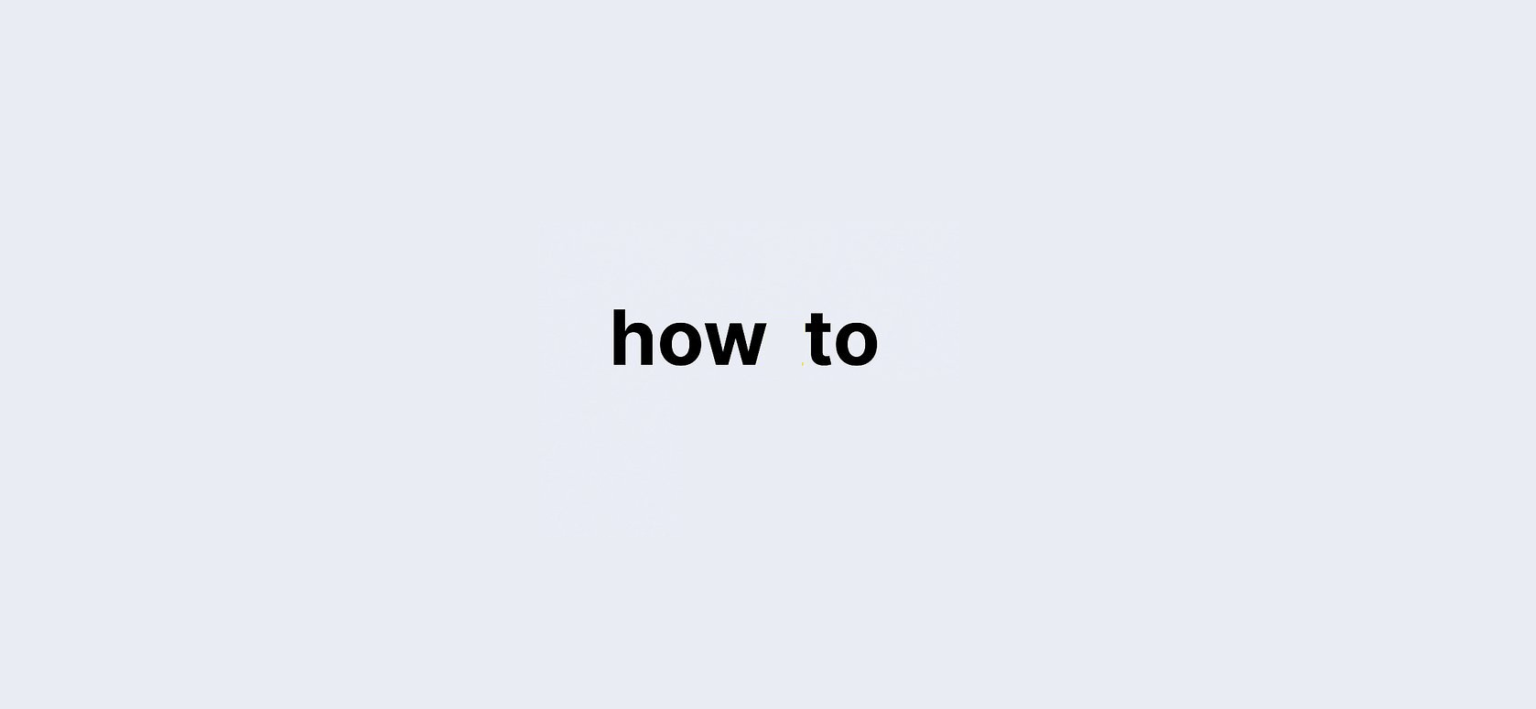Last updated on: 27 September, 2024
Creating a sticky footer on a website can greatly enhance the user experience by keeping important information visible at all times. This guide will walk you through the process of How to Use CSS to Create a Sticky Footer. We’ll explore what a sticky footer is, when and where to use it, and provide real-life examples along the way.
What is a Sticky Footer?
A sticky footer is a web design technique that keeps the footer section of a webpage at the bottom of the viewport, even when the content above it is not long enough to fill the screen. This ensures that the footer remains visible, providing easy access to navigation links, contact information, or social media icons.
Why Use a Sticky Footer?
- Improved Accessibility: Important links and information are always visible to users.
- Enhanced Aesthetics: A sticky footer can provide a balanced look to the overall design of a webpage.
- Better User Experience: Users can easily access footer content without having to scroll down.
How to Use CSS to Create a Sticky Footer
Follow these steps to create a sticky footer using CSS.
Step 1: HTML Structure
Start by setting up your basic HTML structure. Here’s a simple example:
Sticky Footer Example Your Main Content Goes Here
Lorem ipsum dolor sit amet, consectetur adipiscing elit.
Step 2: CSS Styles
Next, you’ll need to apply CSS styles to achieve the sticky footer effect. Here’s the CSS you’ll need:
* {
box-sizing: border-box;
}
body, html {
height: 100%;
margin: 0;
}
.content {
min-height: calc(100vh - 60px); /* Adjust height according to footer */padding: 20px;
}
.footer {
position: sticky;
bottom: 0;
height: 60px; /* Fixed height for footer */background-color: #333;
color: white;
text-align: center;
line-height: 60px; /* Center text vertically */}Explanation of the CSS
box-sizing: border-box;: This CSS rule ensures that padding and borders are included in the element’s total width and height.min-height: calc(100vh - 60px);: This sets the minimum height of the content area to fill the screen while accounting for the footer’s height (60px).position: sticky; bottom: 0;: This keeps the footer at the bottom of the viewport even when scrolling.
When to Use a Sticky Footer
You should consider using a sticky footer in the following scenarios:
- When your website has important links or information that users should always see.
- In single-page applications where users navigate through different sections without loading new pages.
- For landing pages where you want to ensure easy access to contact details or call-to-action buttons.
Real-Life Example
Let’s consider a blog website that has a sticky footer displaying subscription options. This footer would contain links to privacy policies and social media, ensuring that users can access these resources without scrolling back to the bottom of the page each time.
FAQ
Q1: Can I customize the footer style?
A1: Yes! You can change the background color, font size, and other styles in the CSS to match your website’s design.
Q2: Does this work on all browsers?
A2: Most modern browsers support position: sticky, but you should check compatibility if you need to support older versions.
Q3: What if my footer overlaps content?
A3: Ensure your content area has enough min-height to avoid overlapping, accounting for the height of the footer.
Conclusion
Creating a sticky footer is a straightforward process that can significantly enhance your website’s usability. By following the steps outlined in this guide, you can ensure that your footer remains accessible, improving navigation and providing essential information to your users. Don’t hesitate to customize the styles to match your website’s branding!
Implement this technique today and elevate your web design to a new level!