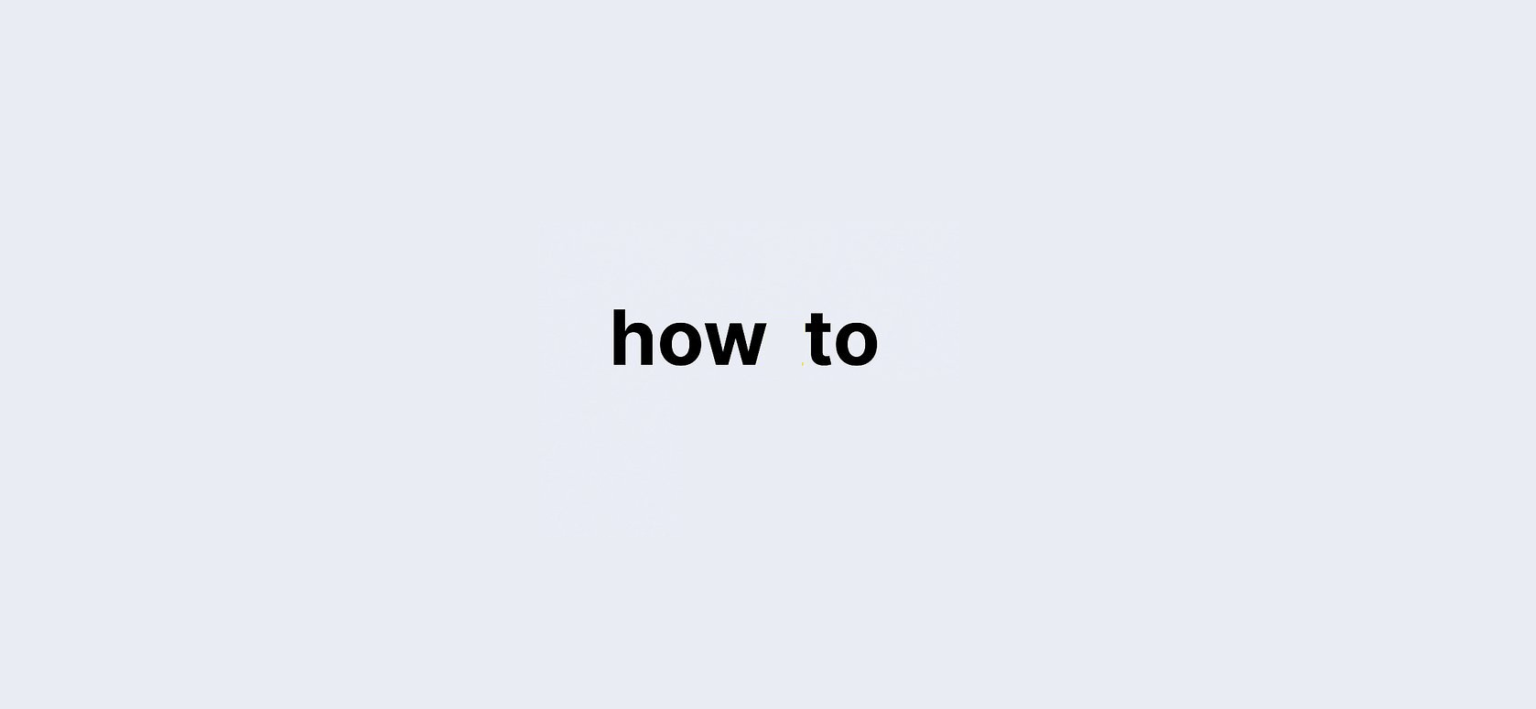Last updated on: 27 September, 2024
In web design, icons play a crucial role in enhancing the user experience. Font Awesome provides a vast library of scalable vector icons that can be customized easily with CSS. This guide will walk you through how to use Font Awesome icons as CSS content, making your web applications visually appealing and user-friendly.
What You Need to Get Started
Before diving in, ensure you have the following:
- Basic understanding of HTML and CSS.
- A text editor (like VSCode, Sublime Text, or Notepad++).
- A browser for testing your web page.
Step-by-Step Guide: How to Use Font Awesome Icons as CSS Content?
Step 1: Include Font Awesome in Your Project
To use Font Awesome icons, you first need to include them in your project. You can do this in two ways:
A. Using CDN:
Add the following line to the section of your HTML file:
B. Downloading Font Awesome:
- Go to the Font Awesome website.
- Download the latest version.
- Unzip the files and include the CSS file in your project.
Step 2: Add HTML Structure
Next, create a simple HTML structure where you want to display the icons. For example:
Font Awesome Icons as CSS Content HomeProfileSettings
Step 3: Write CSS for Icons
Now, you’ll use CSS to insert the Font Awesome icons as content. Here’s how you can do it:
.icon-box {
display: flex;
justify-content: space-around;
padding: 20px;
}
.icon {
position: relative;
padding-left: 30px; /* Space for the icon */}
.icon::before {
font-family: "Font Awesome 5 Free"; /* Specify the font */font-weight: 900; /* Solid style */content: attr(data-icon); /* Use the data-icon attribute */position: absolute;
left: 0; /* Position the icon */font-size: 20px; /* Size of the icon */color: #333; /* Color of the icon */}Step 4: Test Your Icons
Open your HTML file in a browser to see the icons displayed alongside the text. You should see icons for Home, Profile, and Settings.
Real-Life Example
Imagine you’re designing a dashboard for a web application. You can use Font Awesome icons to represent different sections, making it intuitive for users. For instance, a home icon for the dashboard, a user icon for the profile section, and a gear icon for settings.
FAQ: How to Use Font Awesome Icons as CSS Content?
How do I change the size of the icons?
You can change the size by modifying the font-size property in the .icon::before CSS rule.
Can I use different styles of Font Awesome icons?
Yes, you can specify different styles (solid, regular, light) by adjusting the font-weight property in your CSS.
Do I need to download Font Awesome to use it locally?
No, using the CDN link is sufficient for most projects. However, if you want to customize or host the icons locally, you can download them.
Can I change the color of the icons?
Yes, you can change the color by modifying the color property in the .icon::before CSS rule.
Conclusion: How to Use Font Awesome Icons as CSS Content?
Using Font Awesome icons as CSS content is a straightforward process that enhances your web design significantly. By following the steps outlined above, you can incorporate these versatile icons into your projects, improving both aesthetics and usability. Experiment with different icons and styles to create a unique design that fits your needs.
With this guide, you now have the tools to use Font Awesome icons effectively. Happy designing!