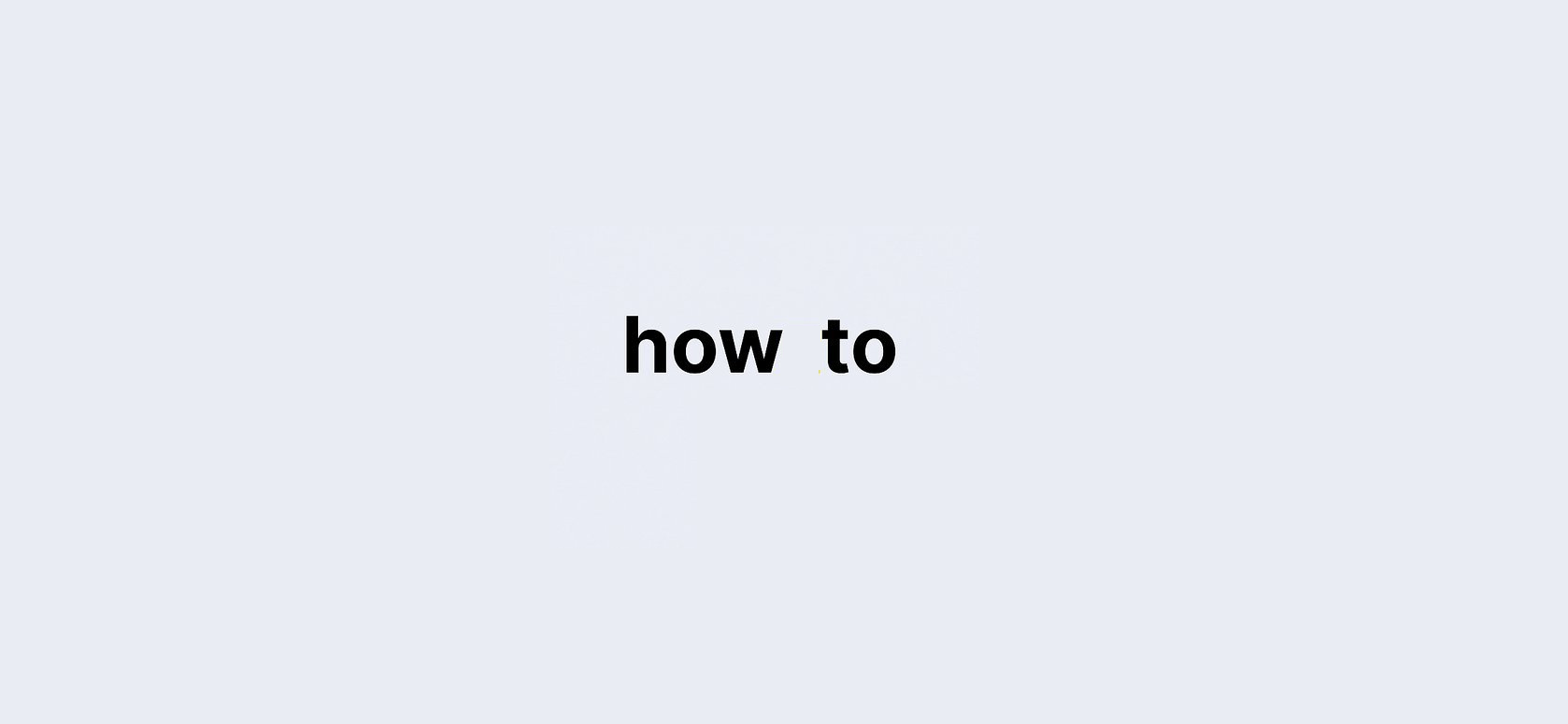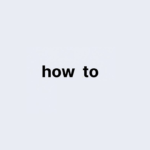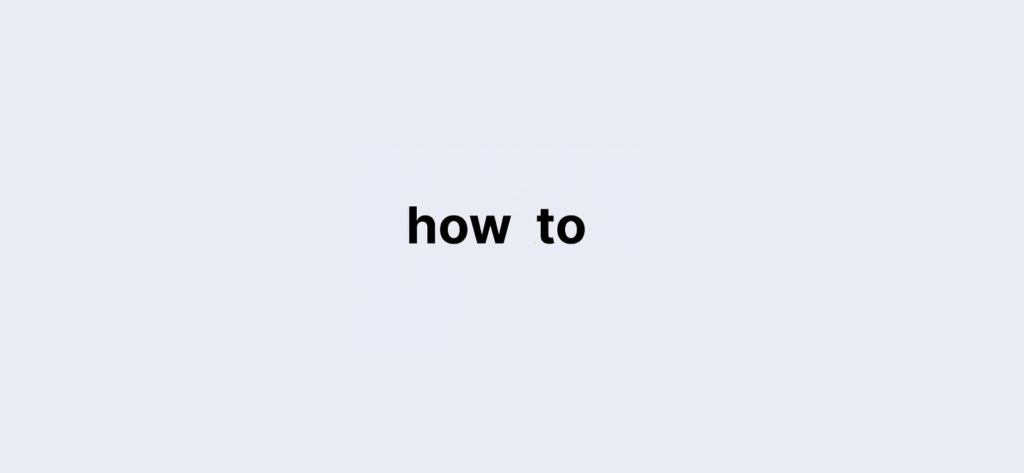Changing your name on Facebook can be essential for various reasons, from updating your profile to reflect life changes to correcting a typo. The process may seem daunting, but with the right guidance, it’s quick and easy. In this article, we will walk you through step-by-step instructions on How To Change your Name on Facebook, whether you’re using an Android device, iPhone, iPad, or Facebook Lite.
How to Change Name on Facebook for Android
To change your name on Facebook using an Android device, follow these simple steps:
- Review Name Standards: Before proceeding, ensure your new name complies with Facebook’s name standards to avoid any issues.
- Tap the Menu Icon: In the top right corner of your Facebook app, tap the menu icon.
- Go to Settings and Privacy: Scroll down and tap on “Settings and Privacy,” then select “Settings.”
- Access Accounts Centre: Tap on “Accounts Centre.”
- Select Your Profile: Choose “Profiles,” then tap on your account.
- Change Your Name: Tap on “Name,” enter your new name, and tap “Review Change.”
- Save Your Changes: After reviewing your new name, tap “Save Changes.”
Remember, Facebook only allows you to change your name every 60 days, so double-check your changes before saving.
How to Change Name on Facebook for iPhone and iPad
If you’re using an iPhone or iPad, the steps are similar to those on Android devices:
- Review Name Standards: Ensure your name follows Facebook’s guidelines.
- Tap the Menu Icon: For iPhone, find the menu icon at the bottom right; for iPad, it’s at the bottom right of your Facebook app.
- Go to Settings and Privacy: Scroll down, tap on “Settings and Privacy,” and then select “Settings.”
- Access Accounts Centre: Tap “Accounts Centre.”
- Select Your Profile: Go to “Profiles” and select your account.
- Change Your Name: Tap “Name,” enter your new name, and then tap “Review Change.”
- Save Your Changes: Once satisfied, tap “Save Changes.”
How to Change Name on Facebook Lite
For users of Facebook Lite, the steps are straightforward:
- Review Name Standards: Make sure your new name adheres to Facebook’s name policies.
- Tap the Menu Icon: Locate the menu in the top right corner of the Facebook Lite app.
- Go to Settings and Privacy: Scroll down and select “Settings and Privacy,” then tap “Settings.”
- Access Accounts Centre: Tap on “Accounts Centre.”
- Select Your Profile: Choose “Profiles,” then tap your account.
- Change Your Name: Tap “Name,” enter your new name, and tap “Review Change.”
- Save Your Changes: After reviewing, tap “Save Changes.”
Conclusion
Changing your name on Facebook is a straightforward process across all devices, whether you’re using Android, iPhone, iPad, or Facebook Lite. Just be mindful of Facebook’s policy that only allows you to change your name every 60 days. If you encounter any difficulties, Facebook offers a form to report issues, ensuring a smooth update process.