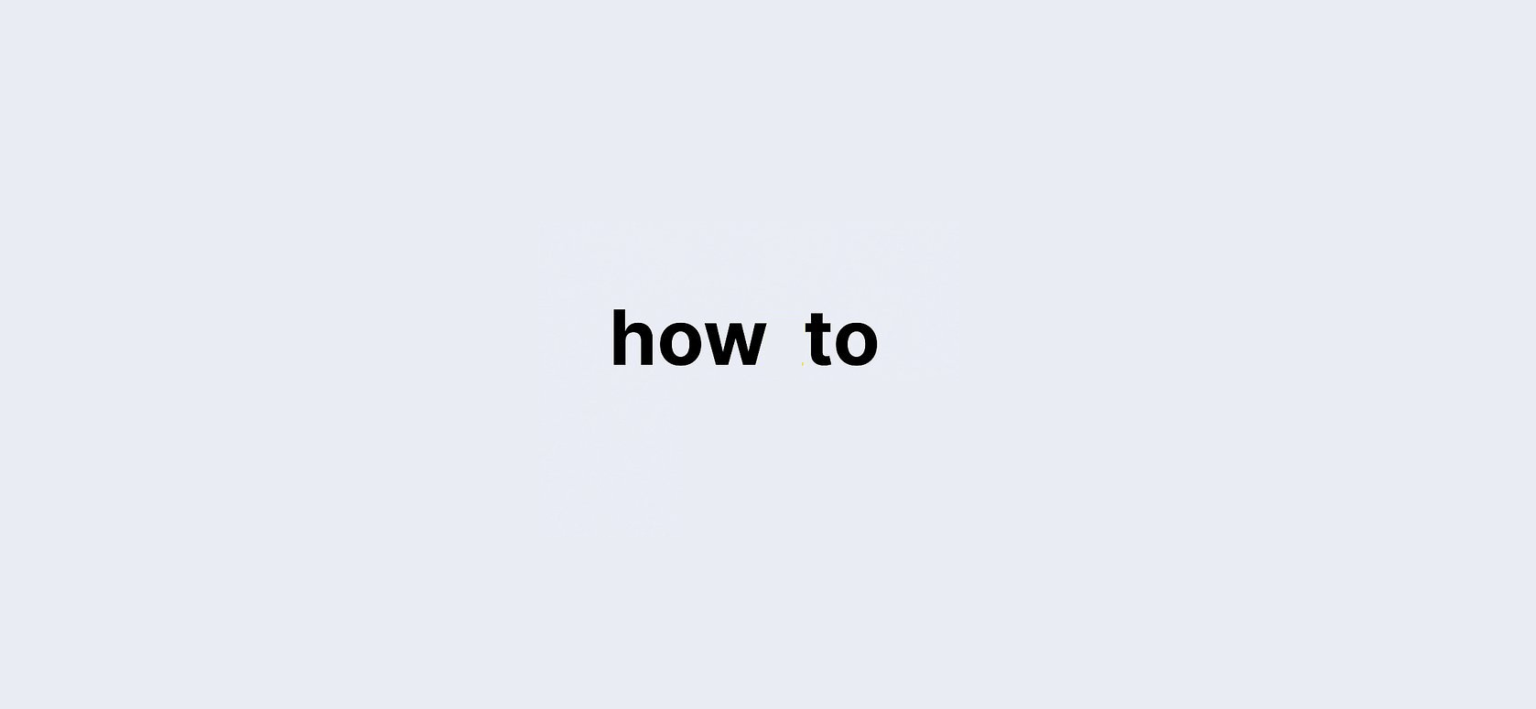Last updated on: 27 September, 2024
Losing access to your Apple ID can be frustrating, but fortunately, there are several methods to recover your forgotten password without resetting it. Apple provides built-in solutions through keychains and browsers that make finding your password straightforward. This guide will help you explore different strategies to recover your Apple ID password and avoid the hassle of resetting it.
The Most Effective Ways to Retrieve a Lost Apple ID Password
If you’ve saved your Apple ID password on any of your devices or browsers, you have a good chance of recovering it. Here’s how to find it:
1. Using Password Keychains on a Mac
If you’ve enabled the iCloud keychain on your Apple devices, your password might be stored across all synced devices. Here’s how to find it on a Mac:
- Open the Apple menu and click on System Settings.
- Scroll down to Passwords and authenticate with your Mac’s administrator password.
- Browse through the saved logins and find sites like iCloud.com or Apple’s login pages.
- Click on the i icon next to the website and hover over the dots in the password field to reveal it.
2. Accessing Passwords on iPhone or iPad
You can also find your Apple ID password stored on your iPhone or iPad:
- Open Settings and scroll down to tap on Passwords.
- Use Face ID, Touch ID, or your device’s passcode to unlock the password section.
- Search for your Apple ID login and tap the password to reveal it.
3. Recovering Your Password Through Safari Browser
Safari saves login credentials if you’re permitted to do so. To access saved passwords:
- Open Safari and click on Settings (or Preferences) from the top menu.
- Click on the Passwords tab and authenticate using your Mac’s Touch ID or administrator password.
- Locate Apple-related websites and click the i icon to reveal saved credentials.
Retrieving Your Password From Browsers
Not using a Mac? No problem. Many people save their Apple ID passwords in browsers like Chrome or Firefox. Here’s how to check:
1. Chrome Password Manager
- Open Google Chrome and click on your profile picture in the top right corner.
- Click the key icon to open the Google Password Manager.
- Scroll or search for websites like iCloud or Apple.com, then reveal the password by clicking the eye icon.
2. Firefox Password Manager
- Launch Firefox and click the ☰ menu on the top right.
- Click on Passwords to open the password manager.
- Search for Apple-related logins and reveal the saved password by clicking the eye icon.
Exploring Third-Party Password Managers
If you use a third-party password manager like LastPass, Dashlane, or 1Password, your Apple ID password might be stored there. Here’s how to retrieve it:
- Open your password manager and log in with your master password.
- Search for any Apple-related logins.
- Reveal the password by clicking on the corresponding button.
Common Password Guessing
If you tend to reuse passwords across multiple accounts, try a few of your most common combinations. Just be careful: entering the wrong password too many times could lock your account, requiring a reset.
Be Cautious of Third-Party Software
There are many apps that claim they can help recover lost passwords, but it’s best to avoid these, especially if they require jailbreaking your device. These apps may not be secure and could void your AppleCare warranty.
Resetting Your Apple ID Password
If none of the methods above work, resetting your Apple ID password is a quick and secure option:
- On your iPhone or Mac, go to Settings and tap on your name.
- Tap Sign-In & Security, then choose Change Password.
- Follow the on-screen instructions to reset your password.
Alternatively, visit the Apple support website to reset your password online.
Tips for Avoiding Future Password Issues
To avoid losing your Apple ID password in the future, consider using password management tools or storing passwords in keychains across devices. You can also enable two-factor authentication for added security, which will allow you to recover your account even if you forget your password.