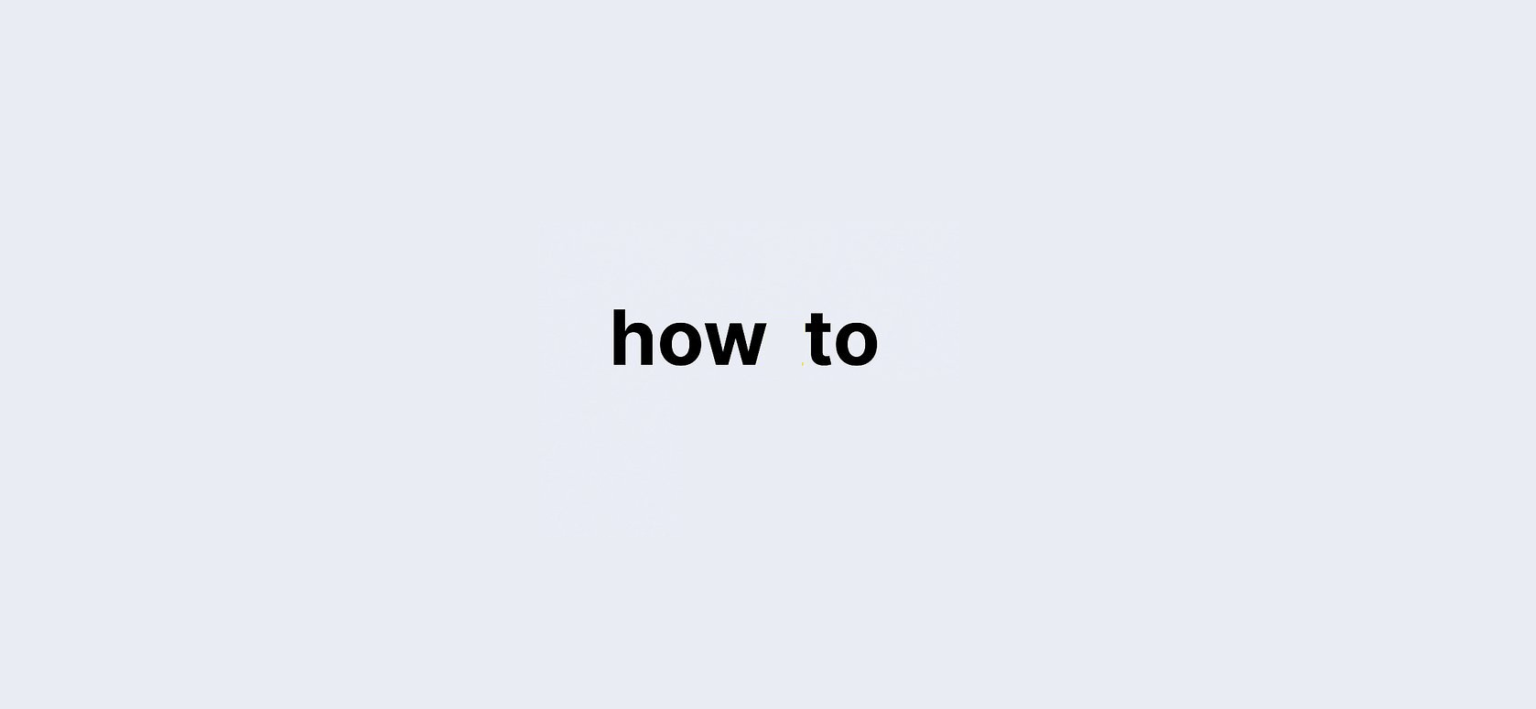How to Check UPI ID?
Unified Payments Interface (UPI) has revolutionized the way people transfer money, making it easier, faster, and more secure. Whether you’re paying for groceries, splitting a bill, or donating to a charity, UPI has become the go-to method for millions of Indians. One key feature that makes UPI stand out is the UPI ID—a unique identifier that simplifies the process of sending and receiving money.
But what exactly is a UPI ID, and why do you need it? A UPI ID (also known as a Virtual Payment Address or VPA) acts as your digital payment identity. Just like an email address for emails, a UPI ID is used to identify you in the world of UPI-based transactions. It eliminates the need to remember complicated bank details, making it convenient to transact with just a few clicks. Whether you’re using Google Pay, PhonePe, Paytm, or other apps, knowing how to check your UPI ID is essential.
In this comprehensive guide, we’ll walk you through the steps on how to check UPI ID across various apps. We’ll also explore the importance of UPI IDs and answer some frequently asked questions to make sure you’re well-versed in UPI transactions.
Quick Overview: Where to Find Your UPI ID:
| App | Steps to Check UPI ID | Example of UPI ID |
|---|---|---|
| Paytm | Profile > UPI ID is above the QR Code | 9876543210@paytm |
| Google Pay | Profile > Bank Account > Select Account > Manage UPI IDs | rahul@oksbi |
| PhonePe | Profile > Bank Account > UPI IDs | 9876543210@okhdfcbank |
| BHIM | Profile > UPI ID below QR Code | 9876543210@upi |
| Freecharge | Home > Top Left Corner | 9876543210@freecharge |
| Mobikwik | Profile > Bank Account > UPI ID | 9876543210@ikwik |
| Amazon Pay | Menu > Amazon Pay > Amazon Pay UPI | 9876543210@apl |
| WhatsApp (Android) | Payments > Primary Account > UPI ID under Bank Name | 9876543210@upi |
| WhatsApp (iPhone) | Settings > Payments > Primary Account > UPI ID under Bank Name | 9876543210@upi |
What is a UPI ID?
Your UPI ID is a unique identifier linked to your bank account, used for digital payments. Think of it as your personal payment address. You can send or receive money instantly by using this ID instead of entering your account number, IFSC code, and other banking details.
How UPI IDs Work?
A UPI ID typically looks like this:
Why Knowing Your UPI ID is Important?
Knowing how to find your UPI ID is crucial because it helps you manage your digital transactions efficiently. With the UPI ID, you can:
- Receive payments securely.
- Send money without sharing personal bank details.
- Link multiple bank accounts to a single UPI ID.
- Conduct seamless digital transactions with anyone, anywhere.
How to Check UPI ID on Paytm?
Paytm is one of India’s most popular digital wallets, and it offers UPI payment services. Follow these simple steps to find your UPI ID on Paytm:
- Open the Paytm app.
- Click on your Profile icon in the top left corner.
- You’ll find your UPI ID displayed above your QR Code.
Your Paytm UPI ID will look something like this: 9876543210@paytm.
How to Check UPI ID on Google Pay?
Google Pay is another widely-used UPI-enabled app in India. To find your UPI ID on Google Pay:
- Open the Google Pay app.
- Tap on your Profile Picture at the top right corner.
- Click on Bank Account and select the account for which you need the UPI ID.
- Scroll down to the Manage UPI IDs section.
Your Google Pay UPI ID will be in the format yourname@oksbi.
How to Check UPI ID on PhonePe?
If you’re a PhonePe user, checking your UPI ID is quite straightforward:
- Open the PhonePe app.
- Click on your Profile Picture.
- Tap on Bank Account to see your linked account.
- Look for your UPI ID under the selected bank account.
Your PhonePe UPI ID will look like 9876543210@okhdfcbank.
How to Check UPI ID on BHIM App?
BHIM is a government-backed app designed specifically for UPI payments. Here’s how you can check your UPI ID:
- Open the BHIM app.
- Click on the Profile button at the bottom.
- Your UPI ID will be listed below your QR code.
A typical BHIM UPI ID will look like 9876543210@upi.
How to Check UPI ID on Freecharge?
Freecharge offers UPI services, and finding your UPI ID is simple:
- Open the Freecharge app.
- Navigate to the top left corner of the home page.
- You’ll find your UPI ID displayed there.
Your Freecharge UPI ID will look something like 9876543210@freecharge.
How to Check UPI ID on Mobikwik?
Mobikwik users can easily check their UPI ID by following these steps:
- Open the Mobikwik app.
- Click on the Profile button.
- Go to the Bank Account section to view your UPI ID.
Your Mobikwik UPI ID will look like 9876543210@ikwik.
How to Check UPI ID on Amazon Pay?
Amazon Pay also supports UPI transactions. Here’s how you can check your UPI ID:
- Open the Amazon Pay app.
- Swipe left to open the Menu.
- Go to the Amazon Pay section.
- Click on Amazon Pay UPI.
Your Amazon Pay UPI ID will look like 9876543210@apl.
How to Check UPI ID on WhatsApp (Android)?
If you’re using WhatsApp for UPI payments on Android, here’s how to find your UPI ID:
- Open WhatsApp and click on More Options (three dots).
- Go to the Payments section.
- Click on the Primary Bank Account.
- Your UPI ID will be listed under your bank’s name.
How to Check UPI ID on WhatsApp (iPhone)?
For iPhone users, the process is slightly different:
- Open WhatsApp and go to Settings.
- Tap on Payments.
- Select your Primary Bank Account.
- Your UPI ID will be displayed under the bank’s name.
Frequently Asked Questions (FAQs):
1. How can I find someone else’s UPI ID using their phone number?
You can use apps like Google Pay or PhonePe to input the phone number and view the person’s UPI name, but the exact UPI ID will not be displayed.
2. Can I create multiple UPI IDs for a single bank account?
Yes, you can link multiple UPI IDs to a single bank account across different apps.
3. Is it safe to share my UPI ID?
Yes, sharing your UPI ID is safe. However, never share your UPI PIN.
Conclusion: The Power of Knowing Your UPI ID:
Now that you know how to check your UPI ID, you can manage your digital transactions more efficiently. Whether you’re using Paytm, Google Pay, PhonePe, or another UPI app, finding your UPI ID is simple and essential for seamless transactions.
By following this guide, you’ll always be one step ahead when it comes to managing your money in the digital age!