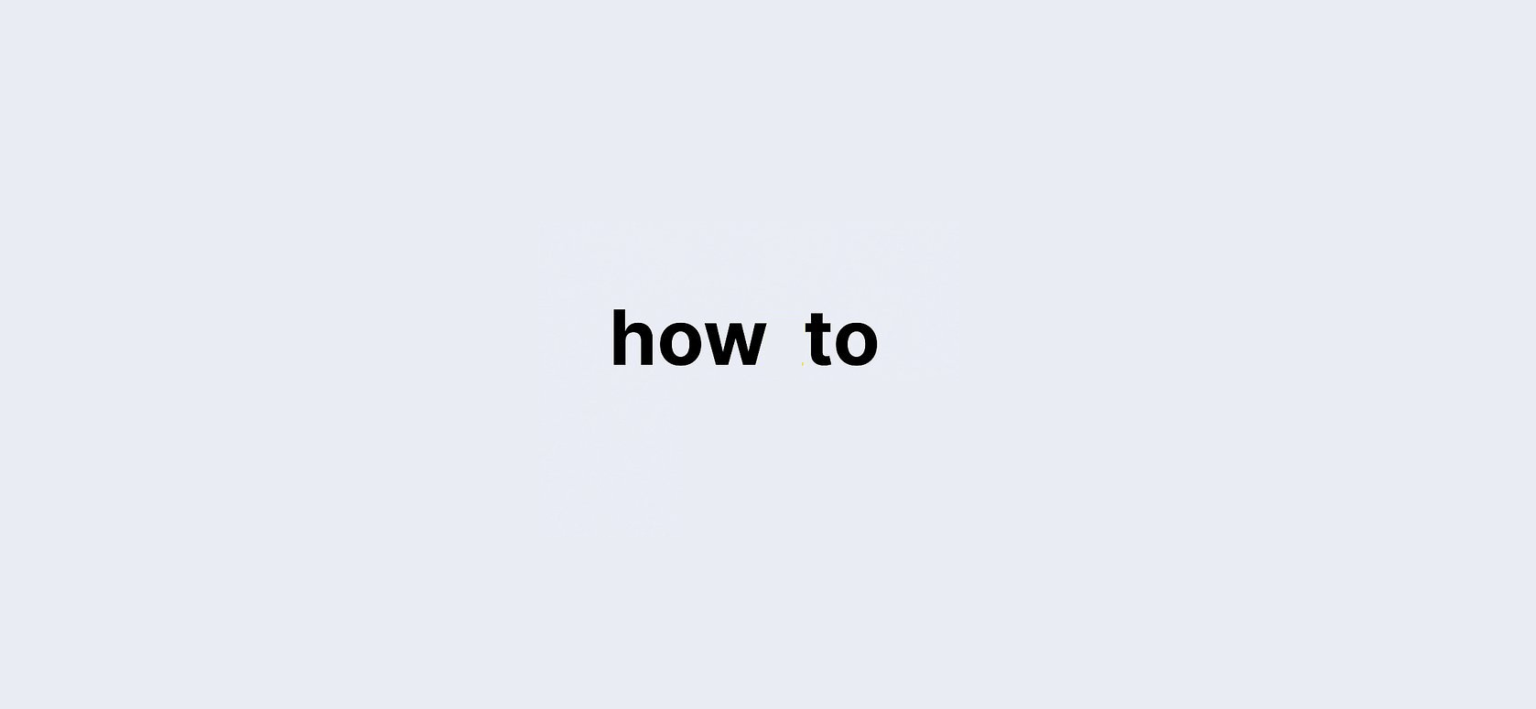Understanding Instagram Direct Messages (DMs):
Instagram is more than just a platform for sharing photos and videos. It’s evolved into a powerful communication tool, with the Instagram Direct Message (DM) feature at the heart of it all. Whether you’re an influencer, a business, or just someone trying to stay in touch with friends and family, mastering how to check and use DMs is essential. But why is it important to know how to check DM in Instagram? With millions of messages exchanged daily, knowing how to manage your messages can boost your social interaction, help you stay organized, and even assist in building relationships online.
This detailed guide will walk you through every step of checking DMs on Instagram, whether you’re using iOS, Android, or a web browser. Additionally, we’ll delve into some advanced tips and tricks to enhance your messaging experience on Instagram.
So, let’s dive into the world of Instagram DMs and make sure you never miss a message again!
Quick Overview: How to Check DM on Instagram:
| Device | Steps to Check Instagram DM |
|---|---|
| Android/iOS | Open the Instagram app > Tap the Direct Message icon in the top right corner |
| Windows/Mac/Browser | Visit Instagram.com > Click on the Message icon on the left side menu |
How to Check DM in Instagram on Android & iOS:
Logging into Instagram on Your Mobile Device:
The first step in checking your DMs on Instagram is, of course, logging into the platform. Whether you’re using Android or iOS, the process remains the same. Download the app, log in using your username and password, and you’ll be ready to check your messages.
Tapping the Direct Message Icon:
Once logged in, you’ll notice a small aeroplane-like icon in the top right corner of your screen. This icon is your gateway to all your private messages. Tapping this icon opens up your Direct Messages (DM) inbox, where you can see all the conversations you’ve had.
Navigating the DM Inbox:
Inside the DM inbox, you can see a list of your most recent conversations. The interface is user-friendly, allowing you to scroll through old and new messages alike. Here’s a quick breakdown:
- Unread Messages will be highlighted at the top.
- Read Messages will appear below, sorted by the last time you interacted.
How to Check DM in Instagram on a Windows, Mac, or Chrome Browser?
Logging into Instagram on a Web Browser:
For those using a PC or laptop, checking DMs on Instagram is just as simple. Open your browser (Chrome, Safari, Firefox, etc.) and head to Instagram.com. Enter your login details and hit “Log In.”
Accessing the Message Icon:
Once logged in, the layout is slightly different from the mobile app. On the left-hand side, you’ll find a message icon that looks like a paper plane. Clicking this icon will open your DM inbox.
Managing Messages on Desktop:
Once in your inbox, the setup is similar to the mobile version. You can click on any conversation to open and reply or scroll through your messages to find past conversations. One advantage of using Instagram on a web browser is the larger screen, which makes it easier to manage multiple conversations at once.
Features of Instagram Direct Message (DM) You Should Know About:
Group Conversations in DMs:
Did you know you can have group conversations in Instagram DMs? You can add up to 32 participants in one chat, making it a great feature for collaborations, group discussions, or simply chatting with multiple friends at once.
Sending Photos, Videos, and Voice Messages:
Instagram allows you to send a variety of media through DMs, including photos, videos, and even voice messages. You can also share posts from your feed directly into a DM conversation by tapping the “Share” icon under any post.
How to Check DM on Instagram Without Being Seen?
Muting Message Notifications:
Sometimes, you might want to check messages without appearing online. One way to do this is by muting notifications. By muting a conversation, you’ll still receive messages, but the sender won’t know when you’ve read them.
Reading Messages from Notifications:
Another trick to avoid being seen is by reading messages directly from your notification panel. This way, you can read the first part of the message without opening the app.
Understanding Instagram’s Message Request System:
What Are Message Requests?
When someone you don’t follow sends you a message, it doesn’t go directly into your inbox. Instead, it shows up as a Message Request. You can either accept or decline these requests.
How to Check DM in Instagram for Message Requests?
To check your Message Requests, open your DM inbox, and you’ll notice a separate tab for requests at the top. Tap this to see all messages from people you don’t follow.
How to Manage Spam Messages in Instagram DMs?
Blocking and Reporting Spam Messages:
Instagram takes spam seriously, and if you receive a message that feels suspicious, you have options. Open the message, tap the three dots in the upper right corner, and choose to Block, Report, or Restrict the sender.
Advanced Tips for Managing Instagram DMs Efficiently
Archiving Old Messages:
If your DM inbox feels cluttered, you can archive old conversations. This way, you won’t delete them, but they’ll be moved out of your main inbox, keeping things organized.
Unsend a Message You’ve Sent:
One of Instagram’s best features is the ability to unsend a message. If you regret sending something, hold down on the message and tap Unsend.
FAQs: How to Check DM in Instagram?
1. Why can’t I see my messages on Instagram?
If you’re having trouble seeing your messages, try closing and reopening the app or restarting your device.
2. How do I read Instagram messages without opening the app?
You can read Instagram messages from the notification bar without fully opening the app.
Conclusion: Mastering Instagram DMs for Seamless Communication
By now, you should feel confident in how to check DM on Instagram across all devices. Whether you’re using a mobile app or a browser, Instagram’s messaging platform is intuitive and packed with features. Keep these tips and tricks in mind, and you’ll be able to communicate seamlessly with friends, family, and colleagues alike!