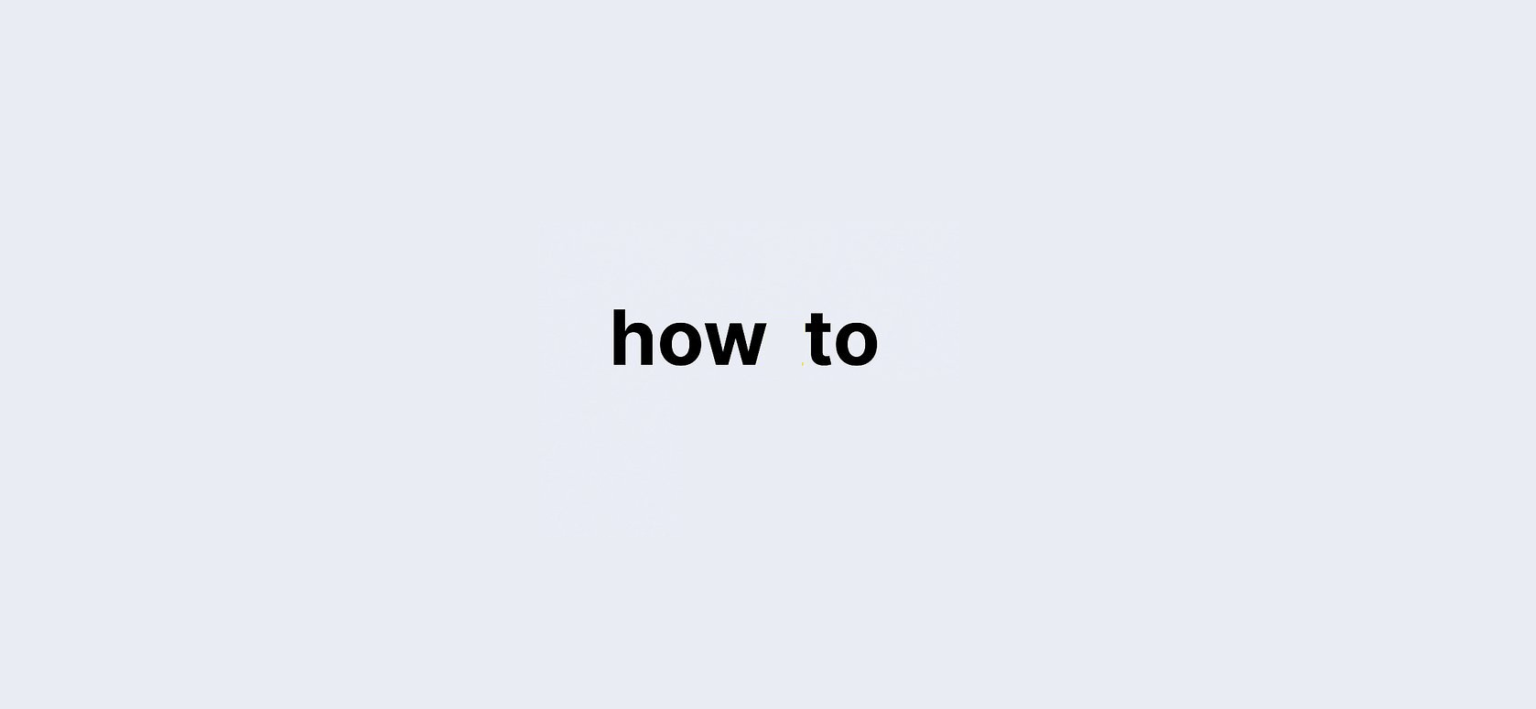Are you locked out of your email account and wondering how to check your email password? It’s a common scenario that can happen to anyone. Whether you forgot your password or someone else has accessed your account, knowing how to recover your email password is crucial. This comprehensive guide will take you through all the necessary steps and best practices for checking and securing your email password, ensuring that you regain access swiftly and safely.
Email accounts are gateways to our personal and professional lives. They house essential information, sensitive documents, and crucial communications. Therefore, maintaining access and security is paramount. In this article, we will explore various recovery methods across popular email platforms, discuss password management tools, and provide tips to keep your email account safe from potential threats.
Quick Data Points for Email Password Recovery
| Method | Description |
|---|---|
| Recovery Email | Receive password reset instructions via an alternate email. |
| Security Questions | Answer pre-set questions to verify your identity. |
| Two-Factor Authentication | Authenticate using a secondary device for added security. |
| Recovery Phone | Receive a reset code via SMS. |
| Password Manager | Access saved passwords in a password manager. |
Understanding How to Check Email Password
When you want to know how to check your email password, it’s essential to understand that, due to security protocols, you typically won’t be able to see the password directly. Instead, you will have to use recovery methods provided by your email service. These methods are designed to ensure that only you can access your account, keeping your information secure.
How to Recover a Gmail Password
If you use Gmail and need to recover your password, follow these steps:
Step 1: Request a Password Recovery Email
- Visit the Gmail login page.
- Click on “Forgot Password?” and enter your email address.
- Follow the prompts to receive a “Google Verification Code” at your recovery email or phone number.
Step 2: Check Your Spam and Junk Folders
Recovery emails can sometimes land in your spam or junk folder. If you don’t see the email in your inbox, make sure to check these folders.
Step 3: Troubleshoot if the Email Doesn’t Arrive
If the recovery email doesn’t arrive, consider adding noreply@google.com to your contacts and requesting another password assistance email. If issues persist, check your email settings or contact Google support for further assistance.
How to Check Your Outlook Password?
Recovering your password on Outlook is just as simple. Here’s how to do it:
Step 1: Initiate Password Recovery
- Go to the Outlook login page and click on “Forgot my password.”
- Follow the on-screen prompts to verify your identity via your recovery email or phone number.
Step 2: Use Security Questions for Verification
If you don’t have access to your recovery options, you may be prompted to answer security questions. Make sure to answer accurately to regain access.
Recovering Your Yahoo Mail Password
If you use Yahoo Mail, the recovery process is equally straightforward. Follow these steps:
Step 1: Click on “Forgot Password”:
- Go to Yahoo Mail’s login page and click on “Forgot Password.”
- You will be presented with options to receive a password reset code through your recovery phone or email.
Step 2: Answer Security Questions:
If you don’t have access to your recovery email or phone, Yahoo will prompt you to answer security questions. Ensure that you answer these accurately for successful recovery.
The Role of Password Managers in Email Security:
Password managers can significantly simplify your life by securely storing all your passwords, including those for your email accounts. Here’s how they work:
Benefits of Using a Password Manager
- Secure Storage: Password managers encrypt your passwords, making them accessible only to you.
- Easy Access: Automatically fill in passwords when logging in to your accounts.
- Password Generation: Create strong, unique passwords for each of your accounts.
Top Password Managers to Consider
- LastPass: Known for its user-friendly interface and robust security features.
- Dashlane: Offers a built-in VPN and password health reports.
- 1Password: Ideal for families and teams, with sharing features.
- Bitwarden: An open-source solution that provides excellent security.
Can You View Your Current Email Password?
In most cases, you cannot view your email password directly due to encryption. However, if you’ve saved your password in your browser or a password manager, you can retrieve it easily.
Accessing Saved Passwords in Browsers
Here’s how to check saved passwords in popular browsers:
- Google Chrome:
- Go to Settings > Autofill > Passwords.
- Find your email provider and click the eye icon to view your password.
- Mozilla Firefox:
- Go to Options > Privacy & Security > Saved Logins.
- Click Show Passwords to view your email password.
- Microsoft Edge:
- Go to Settings > Profiles > Passwords.
- Click the eye icon next to the saved password.
Troubleshooting Common Password Recovery Issues
Sometimes, password recovery doesn’t go as smoothly as planned. Here’s how to troubleshoot common issues:
Incorrect Recovery Information:
Ensure you enter the correct recovery email or phone number. Double-check for typos, as even a small mistake can prevent you from receiving the recovery email.
Missing Recovery Email:
If you still don’t receive your recovery email, check all folders, including spam and junk. If you’re using an email client (like Outlook or Apple Mail), make sure to refresh the inbox.
Locked Out of Your Account:
If you’ve attempted to recover your password too many times, your account may be temporarily locked. Wait a few hours before trying again.
When to Contact Support for Help
If you’ve tried everything and still can’t access your account, it’s time to contact customer support. Here’s how to do it for major email providers:
| Email Service | Support Contact |
|---|---|
| Gmail | Gmail Help Center |
| Outlook | Outlook Support |
| Yahoo Mail | Yahoo Help |
When contacting support, provide as much detail as possible about your issue to expedite the recovery process.
Securing Your Email After Recovery:
Once you regain access to your email account, it’s crucial to enhance its security to prevent future issues.
Enable Two-Factor Authentication (2FA):
Two-factor authentication adds an extra layer of security to your account. Here’s how to enable it for popular email services:
- Gmail: Go to your Google Account settings and select Security > 2-Step Verification. Follow the prompts to set it up.
- Outlook: Navigate to Security > More security options and turn on Two-step verification.
Create Strong, Unique Passwords:
Avoid using easily guessable passwords. Instead, opt for a mix of letters, numbers, and symbols. Here’s a formula for creating strong passwords:
- At least 12 characters long
- A combination of uppercase and lowercase letters
- Numbers and special characters (e.g., @, #, $, %)
Regularly Update Your Password:
Make it a habit to change your email password regularly. This practice minimizes the risk of unauthorized access.
FAQs About How to Check Email Password:
1. Can I see my email password without resetting it?
No, most email services encrypt passwords, making it impossible to view them directly.
2. How do I reset my Gmail password?
Go to the Gmail login page and select “Forgot Password?” Follow the prompts to receive a recovery code via your recovery email or phone.
3. Can I recover my Yahoo password without a recovery email?
Yes, if you don’t have access to your recovery email, Yahoo will prompt you to answer security questions to verify your identity.
4. Is it safe to store email passwords in my browser?
While browser password managers are convenient, they may not be as secure as dedicated password manager tools like LastPass or 1Password.
5. How can I keep my email secure after resetting my password?
Enable two-factor authentication (2FA) and create a strong, unique password.
6. How do I contact Gmail support for password recovery?
Visit the Gmail Help Center for assistance with password recovery.
7. Can I use the same password for multiple accounts?
It’s best to avoid reusing passwords across accounts to minimize the risk of a security breach.
8. What should I do if I forget the answers to my security questions?
Contact your email provider’s support team for alternative recovery options.
9. Is it necessary to use a password manager?
Using a password manager is highly recommended for securing and organizing your passwords efficiently.
10. What is two-factor authentication (2FA)?
Two-factor authentication is an additional security layer that requires users to verify their identity using a second method, such as a text message or authentication app.
Conclusion: Securing Your Email Password is Essential:
In a world where digital security is more critical than ever, knowing how to check email password and recover your account is an essential skill. By following the steps outlined in this guide, you can ensure that your email accounts remain secure and accessible. Regularly updating your passwords, utilizing recovery options, and employing password management tools are proactive steps in maintaining your email security. Remember, your email account is often the key to your digital life—protect it wisely!