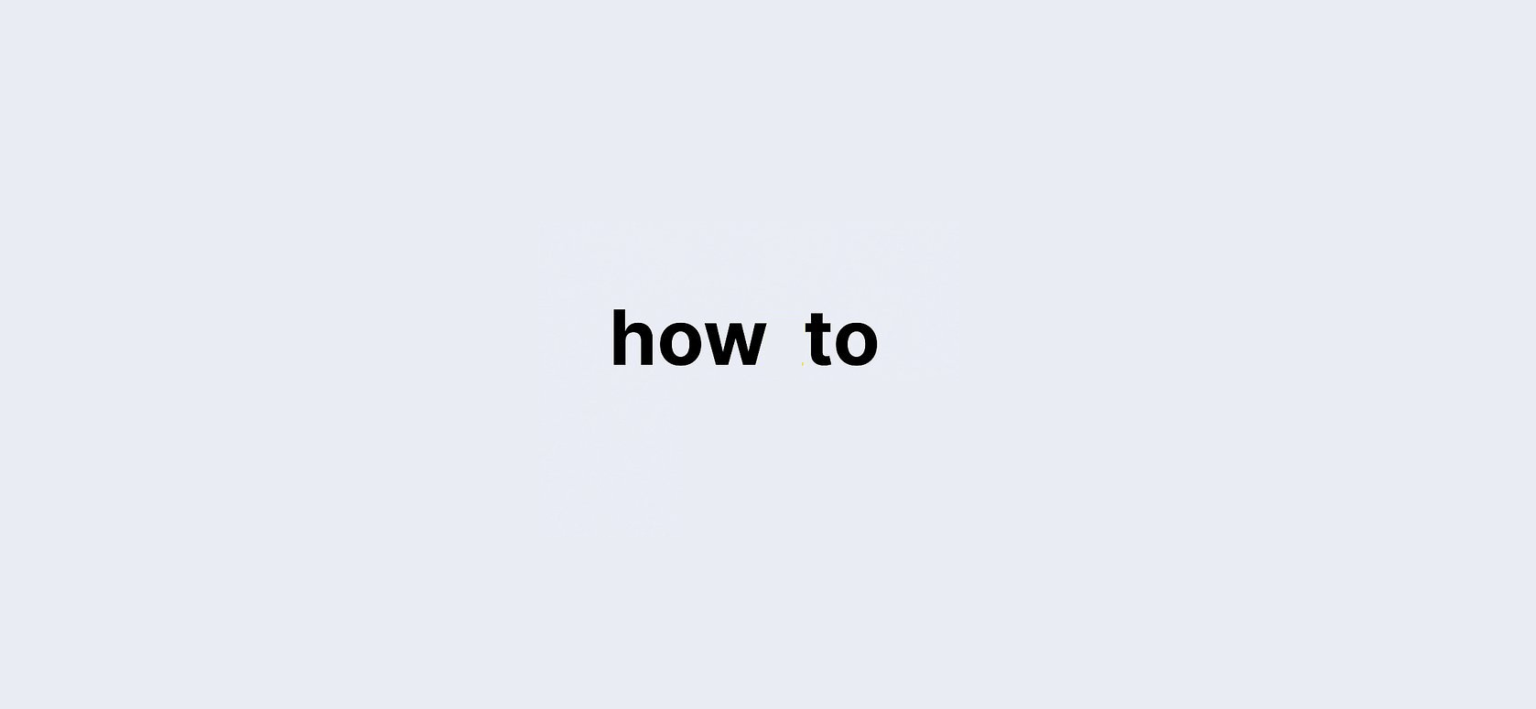Understanding the Importance of Your Gmail Password:
In today’s digital age, Gmail has become more than just an email service; it’s a gateway to an array of Google services, including Google Drive, Google Calendar, and YouTube. With over 1.5 billion users worldwide, it’s crucial to keep your Gmail password secure and accessible. Losing access to your Gmail account can lead to missed important emails, lost documents, and even compromised privacy.
But what happens when you forget your Gmail password? Panic can set in, but don’t fret! You’re not alone, and there are effective ways to recover your password without getting trapped in the chaos of the internet. In this detailed guide, we will explore various methods for checking your Gmail password, ensuring you regain access with ease.
Let’s dive into the various methods available, from recovery options to browser features, so you can quickly find your Gmail password and secure your account once again.
Quick Data Points on Gmail Password Recovery:
| Method | Description |
|---|---|
| Recovery Email or Phone | Use your recovery email or phone number linked to your account. |
| Saved in Browser | Check your web browser for saved passwords. |
| Password Finder App | Utilize third-party apps for password management. |
| Android Device Settings | Access saved passwords directly from your Android device. |
| Google Support | Contact Google support if you are a Google One subscriber. |
How to Check Your Gmail Password via Recovery Email or Phone:
If you’ve forgotten your Gmail password, the first step is to utilize the recovery options you set up when you created your Google account.
Step-by-Step Guide for Recovery Email:
- Navigate to Gmail Sign-In Page: Open your browser and go to the Gmail sign-in page.
- Enter Your Email Address: Type in your email address and click “Next.”
- Click on Forgot Password?: When prompted for your password, select the “Forgot password?” option.
- Select Recovery Email: If you’ve linked a recovery email, choose this option to receive a reset link.
- Check Your Recovery Email: Open the recovery email and follow the link to reset your password.
Step-by-Step Guide for Recovery Phone:
- Follow Steps 1-3 Above: After clicking on Forgot password?.
- Choose Recovery Phone: If you’ve linked a recovery phone, select this option.
- Enter the Verification Code: Check your phone for a text message containing a verification code.
- Reset Your Password: Enter the code and proceed to set a new password.
Using these methods ensures that you can regain access to your account swiftly, provided you have access to your recovery options.
How to Check Your Gmail Password Saved in Browsers?
Most web browsers today offer a password manager feature that securely saves your credentials. This feature can be a lifesaver when you forget your password.
Finding Your Gmail Password in Google Chrome:
- Open Chrome: Launch your Google Chrome browser.
- Access Settings: Click on your profile icon at the top right corner and navigate to Settings > Autofill > Passwords.
- Locate Your Gmail Login: Scroll through the list or use the search bar to find your Gmail account.
- Click the Eye Icon: Click the eye icon next to your password to reveal it. If prompted, enter your computer’s login password for verification.
Finding Your Gmail Password in Mozilla Firefox:
- Open Firefox: Launch your Mozilla Firefox browser.
- Access Passwords: Click the menu button (hamburger icon) in the upper right corner, then select Passwords.
- Locate Gmail Login: Search for your Gmail account and click the eye icon to view your password.
Finding Your Gmail Password in Apple Safari:
- Open Safari: Launch Safari on your Mac.
- Go to Settings: Click on Settings in the menu bar.
- Navigate to Passwords: Click on the Passwords tab and enter your computer password to verify.
- Search for Gmail: Use the search bar to find your Gmail account, then hover over the password to reveal it.
Finding Your Gmail Password in Microsoft Edge:
- Open Edge: Launch the Microsoft Edge browser.
- Access Settings: Click on the ellipses in the top right corner, then select Settings.
- Navigate to Passwords: Click on Passwords under the Settings menu.
- Locate Gmail Login: Search for your Gmail account and click the eye icon to reveal the password.
Each browser’s built-in password manager makes it easy to find your Gmail password securely and quickly.
Using a Password Finder App on iOS:
If you’re using an iPhone or iPad, there are apps available that can help you recover your saved passwords. One such app is Dr.Fone – Password Manager.
Steps to Use Dr.Fone – Password Manager (iOS):
- Download Dr.Fone: First, download and install Wondershare Dr.Fone on your computer.
- Connect Your Device: Use a lightning cable to connect your iPhone or iPad to your computer.
- Open Dr.Fone: Launch the app and select the Password Manager module.
- Start Scan: Click on Start Scan to begin the process.
- Locate Your Gmail Password: Once the scan is complete, find your Gmail password in the list and click the eye icon to view it.
This method provides an additional layer of convenience, especially for those who frequently forget their passwords.
How to Check Your Gmail Password on Android Devices?
Your Android device saves passwords through the Chrome browser, similar to a PC. Here’s how to retrieve your Gmail password directly from your Android device.
Step-by-Step Guide for Android:
- Open Chrome on Android: Launch the Chrome app on your device.
- Go to Settings: Tap the three dots (ellipsis) at the top right corner and select Settings.
- Navigate to Password Manager: Scroll down and tap on Password Manager.
- View Saved Passwords: Your saved passwords will be listed here. Tap on your Gmail login and click the eye icon to view your password.
This method is straightforward and ensures you can check your Gmail password while on the go.
How to Find Your Gmail Password via Google Support?
If you are a Google One subscriber, you have access to personalized support, including help with password recovery.
Steps to Contact Google Support:
- Visit Google Support Page: Go to the Google Support page.
- Select Google One: If you have a Google One subscription, navigate to the support options available to you.
- Choose Your Contact Method: You can connect via chat, email, or phone, depending on the support option selected.
- Explain Your Issue: Clearly explain your password recovery issue to the support representative, and they will guide you through the process.
This is particularly useful if all other recovery methods have failed.
FAQs: Common Questions About Checking Your Gmail Password:
1. Can I see my Gmail password in the app?
No, Gmail does not display your password directly in the app for security reasons.
2. What if I forgot my recovery email?
If you cannot access your recovery email, use your recovery phone number to regain access.
3. How secure are password managers?
Password managers use encryption to protect your passwords, making them a secure option for managing your credentials.
4. Can I change my Gmail password without knowing the current one?
Yes, you can reset your password using the recovery options provided by Google.
5. Is it safe to store my password in my browser?
While browsers use encryption, it’s still advisable to use a dedicated password manager for added security.
6. What should I do if I suspect my account is hacked?
Change your password immediately and enable two-factor authentication to secure your account.
7. How often should I change my Gmail password?
It’s recommended to change your password every three to six months for optimal security.
8. Can I recover my Gmail account if I’ve lost access to both recovery options?
If you’ve lost access to both, recovery may be challenging. You might need to create a new account.
9. Is it possible to find a deleted Gmail account?
If the account was deleted recently, you might be able to recover it through the Google Account Recovery page.
10. What is two-factor authentication?
Two-factor authentication adds an extra layer of security by requiring a second verification method, such as a code sent to your phone.
Conclusion: Securing Your Gmail Password for the Future:
In summary, knowing how to check your Gmail password is essential in today’s technology-driven world. By leveraging recovery options, browser features, and third-party apps, you can regain access to your account with minimal hassle.
Moreover, consider using a password manager to help securely store and manage your passwords moving forward. It’s essential to practice good security habits, such as changing passwords regularly and enabling two-factor authentication, to keep your Gmail account secure.
Now that you are equipped with this comprehensive guide, you can navigate the complexities of password recovery confidently. Don’t let a forgotten password hinder your access to your important emails and files any longer!